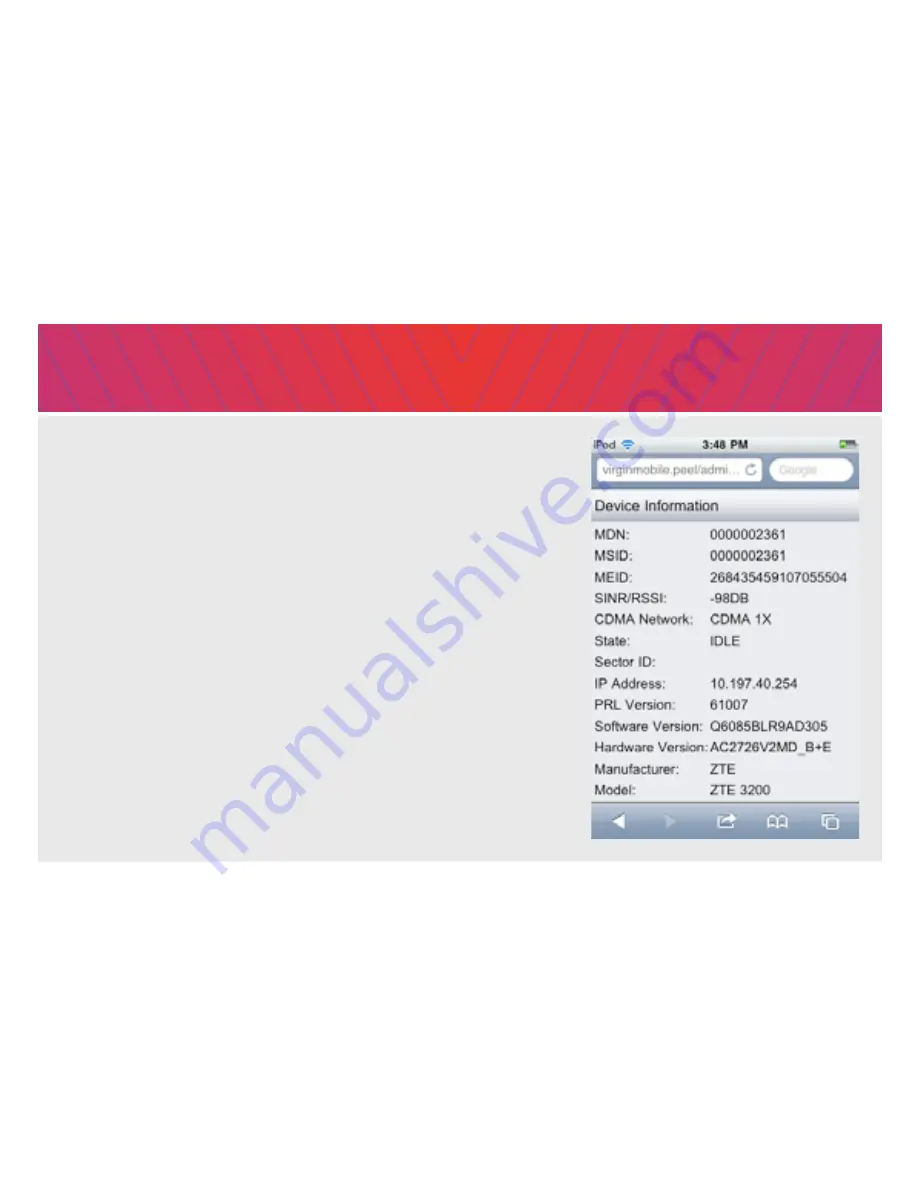
Device Information
If you need to contact the Virgin Mobile Customer care
technical support team (877-877-8443), you may be asked to
supply any or all of the data displayed on this screen. Under
normal circumstances, however, you will not need to access the
Device Information screen. From the Administration screen, tap
‘Device Information’
17
i
Summary of Contents for Virgin Mobile PEEL 3200
Page 1: ...USER GUIDE by ZTE ...

































