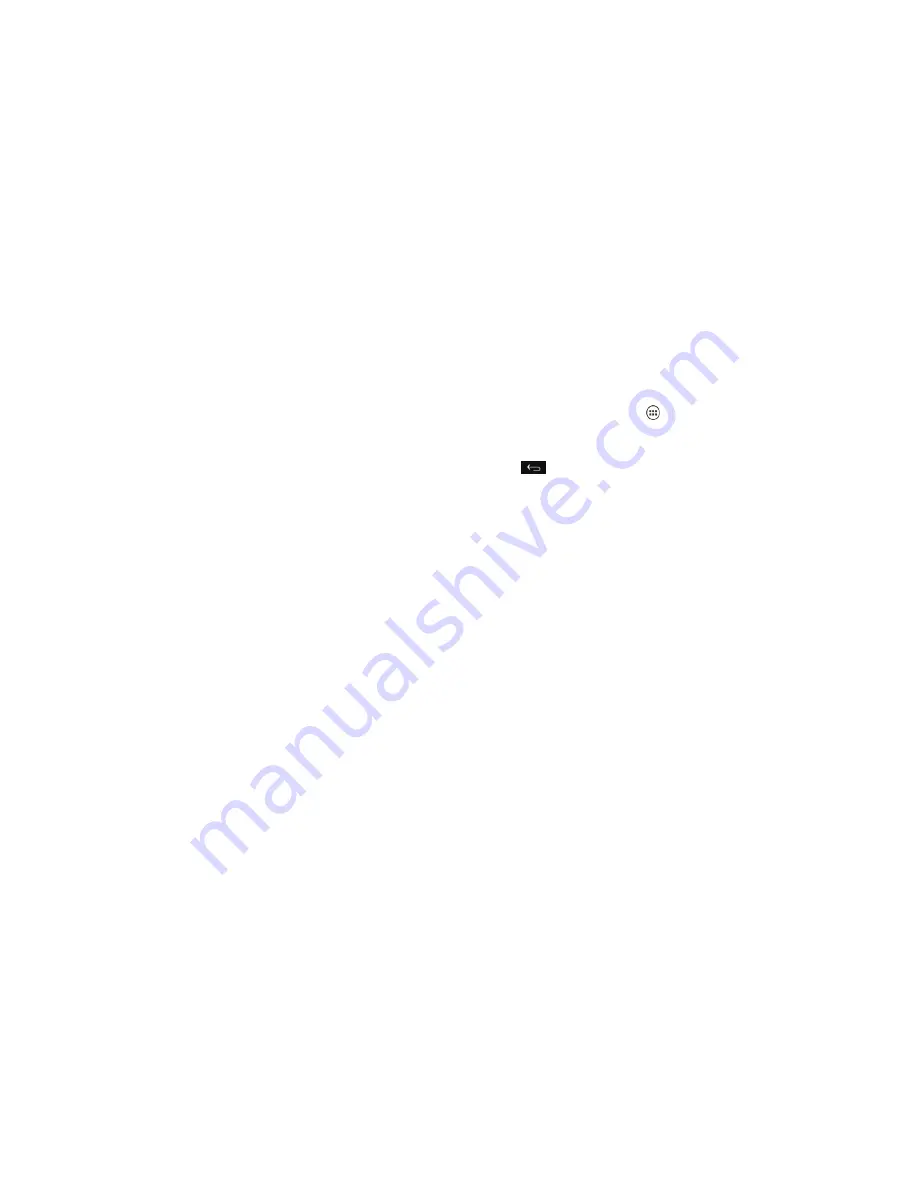
20
PERSONALIZATION
21
PERSONALIZATION
Recalling your PIN or password
You have up to five attempts to unlock your tablet . If you still cannot recall the
PIN or password, you will need to either contact your carrier for the PUK code
for the device or return it for service .
Protecting your tablet with encryption
You can encrypt all the data on your tablet: Google accounts, application
data, music and other media, downloaded information, and more . If you do,
you must enter a numeric PIN or password each time you power on your tablet .
WARNING!
Encryption is irreversible . The only way to revert to an unencrypted
tablet is to perform a factory data reset, which erases all your data .
Encryption provides additional protection in case your tablet is stolen, and
may be required or recommended in some organizations . Consult your
system administrator before turning it on . In many cases the PIN or password
you set for encryption is controlled by the system administrator .
Before turning on encryption, prepare as follows:
1 . Set a lock screen PIN or password .
2 . Charge the battery .
3 . Keep the tablet connected to the charger .
4 . Schedule an hour or more for the encryption process . You must not
interrupt it or you will lose some or all of your data .
When you’re ready to turn on encryption:
1 . From the home screen, tap
>
Settings
>
Security
>
Encrypt tablet
.
2 . Read the information about encryption carefully . The
Encrypt tablet
button is dimmed if your battery is not charged or your tablet is not
plugged in . If you change your mind about encrypting your tablet,
tap
.
WARNING!
If you interrupt the encryption process, you will lose data .
3 . Tap
Encrypt tablet
.
4 . Enter your lock screen PIN or password and tap
Continue
.
5 . Tap
Encrypt tablet
again .
The encryption process will start and display its progress . Encryption can take
an hour or more, during which time your tablet may restart several times .
When encryption is completed, you will be prompted to enter your PIN or
password .
Subsequently, you must enter your PIN or password each time you power on
your tablet to decrypt it .
Summary of Contents for Velox
Page 1: ...ZTE Velox user guide ...
Page 62: ...Guía del usuario de ZTE Velox ...













































