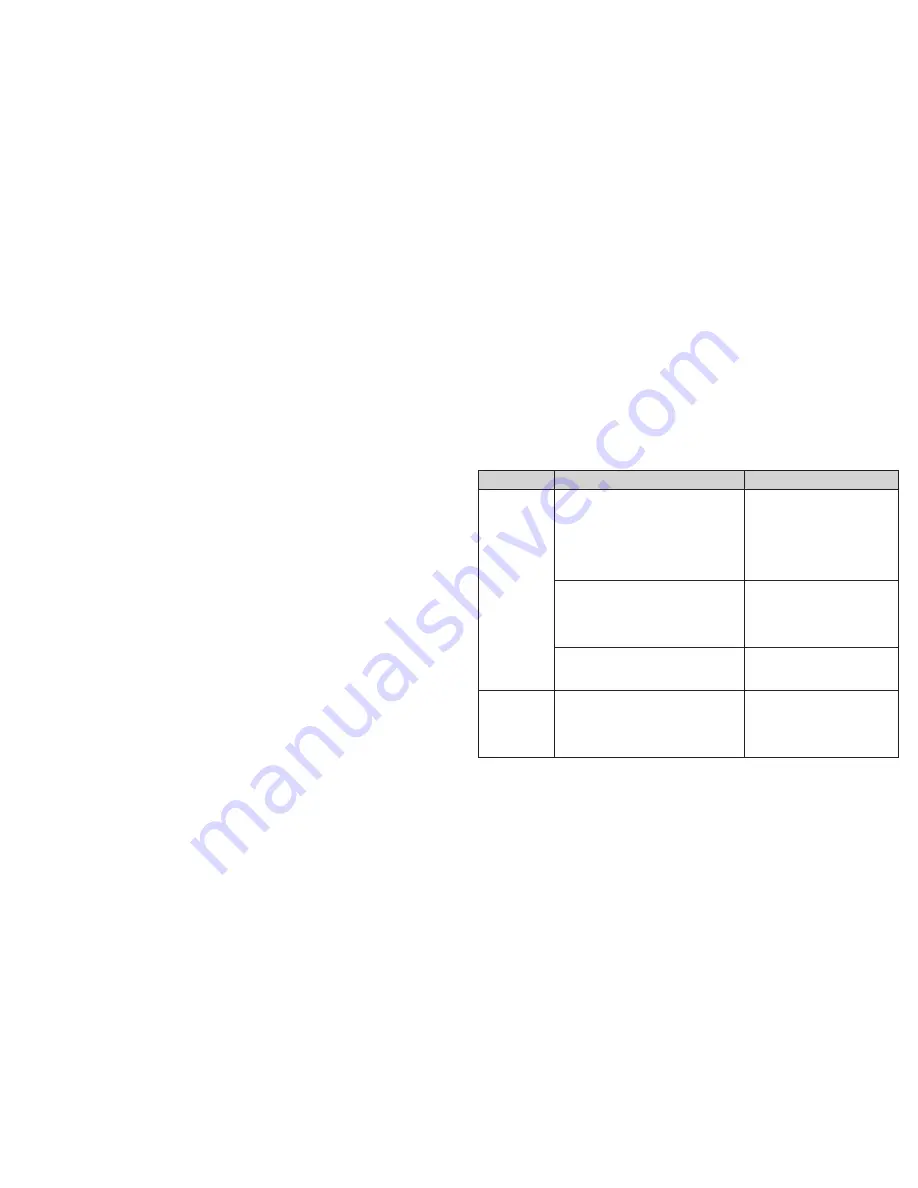
108
AJUSTES
109
SOLUCIÓN DE PROBLEMAS
Información del tablet
Ver el estado del tablet y la información legal . También puedes actualizar
el sistema de tu tablet con los paquetes de actualización copiados en la
tarjeta de almacenamiento .
Solución de problemas
Si encuentras problemas mientras usas tu tablet o si no funciona
normalmente, puedes consultar la siguiente tabla . Si no puedes resolver tu
problema en particular con el uso de la información de la tabla, contacta al
vendedor donde compraste el tablet .
Problema
Causas posibles
Solución posible
Mala
recepción
La señal de la red es muy débil
en tu ubicación actual, por
ejemplo, en un sótano o junto
a un edificio alto, debido a que
las transmisiones inalámbricas
no pueden alcanzarla de forma
efectiva .
Muévete a un lugar
donde la señal de la
red se pueda recibir
adecuadamente .
La red está ocupada a la hora
actual (por ejemplo, durante
las horas pico, puede haber
demasiado tráfico en la red para
manejar equipos adicionales) .
Evita el uso del tablet
a esas horas, o vuelve
a intentar después de
esperar unos momentos .
Estás muy lejos de una estación
de base para su proveedor de
servicio .
Puedes solicitar un mapa
del área de servicio de tu
proveedor de servicio .
Eco o rudio
Mala calidad de enlace a la
red de parte de tu proveedor de
servicio .
Termina la conversación
con voz y vuelve a
conectar . Se te puede
cambiar a un enlace de
red de mejor calidad .
Summary of Contents for Velox
Page 1: ...ZTE Velox user guide ...
Page 62: ...Guía del usuario de ZTE Velox ...






















