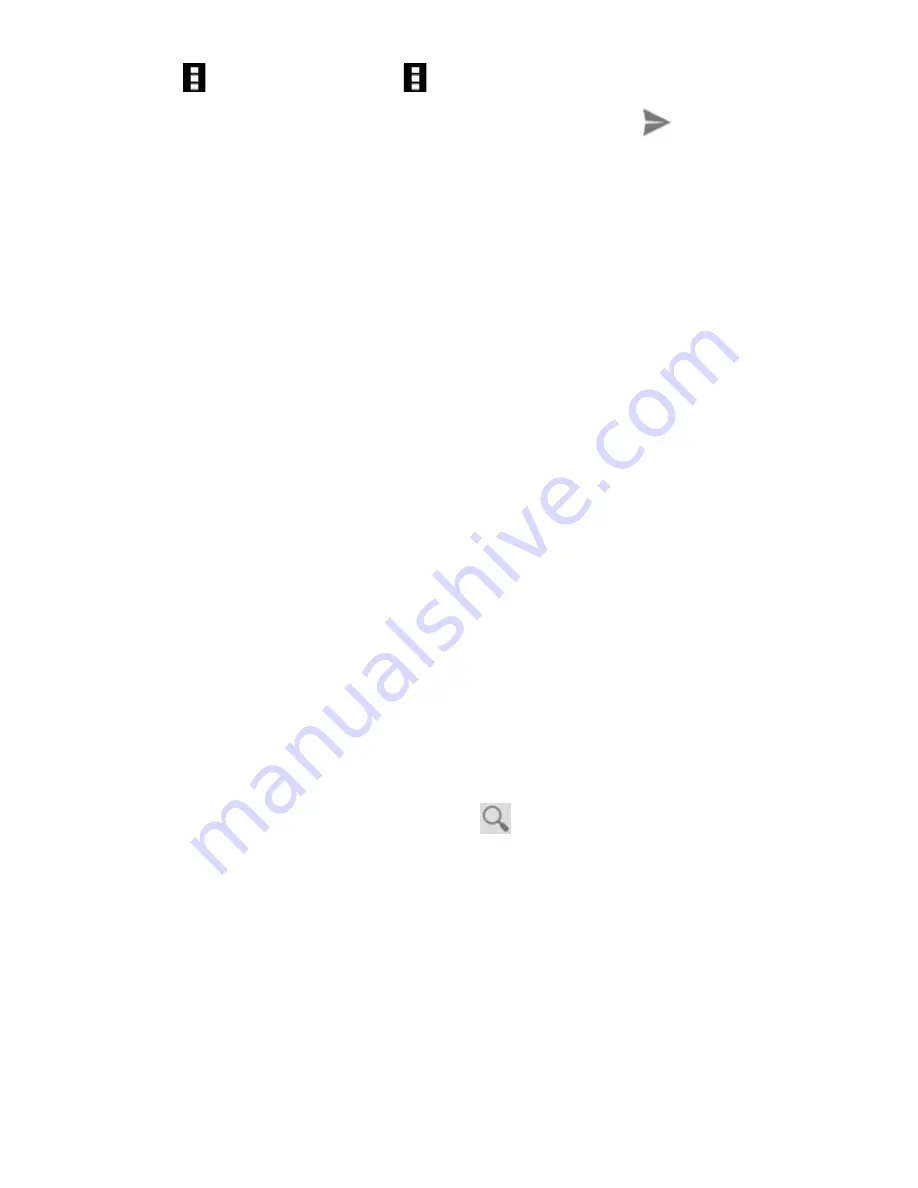
60
3.
Touch
> Reply all
, or
> Forward
.
4.
Enter your message and touch the send icon
.
Working With Received Attachments
When a message has an attachment, Gmail displays information
about that attachment at the top of the message.
Depending on the attachment type, the applications installed on
your device as well as your settings, you may preview, view, play,
save the attachment, or check information about the attachment.
TIP
: For documents with multiple pages, touching the
Preview
option will only download the pages you view, whereas touching
View
,
Play
, or
Save
will download the entire file and taking more
time and data.
Searching for Messages
You can search for messages using words that appear in addresses,
subjects, labels, or contents.
NOTE
: If you search while the phone doesn’t have an active
Internet connection, only messages synchronised onto your device
can be searched.
1.
Open the
Gmail
app and touch
or the
Search Key
.
2.
Enter the words to search for and touch
Search
or the search
icon on the screen keyboard.
As you type, suggestions may appear below the search field.
You can touch a suggestion to search for it right away, or touch
the arrow next to it to add its text to the search field.
3.
In the search results, touch the message you are looking for.
















































