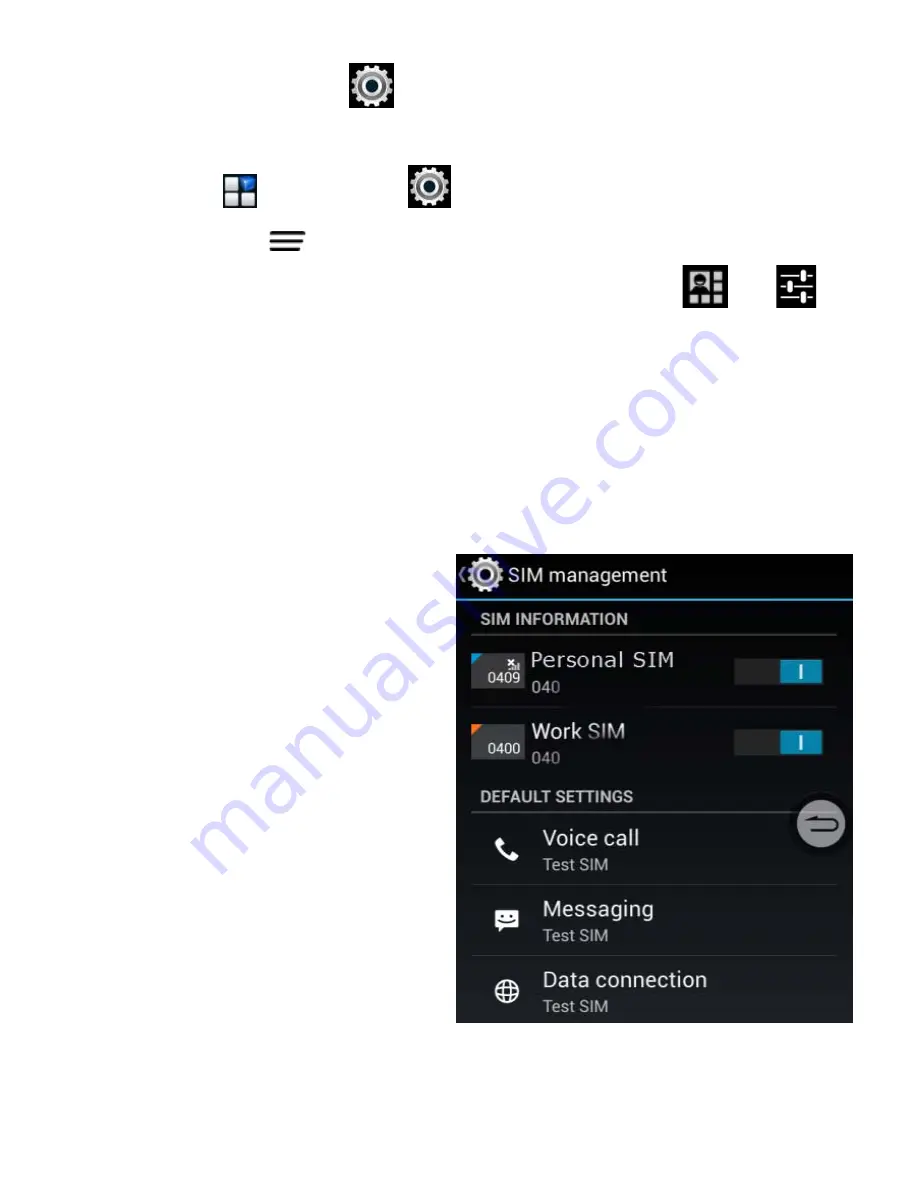
15
How to get to Settings
There are a few ways to get to the Settings menu:
1. Go to Apps
> Settings
2. Press Options
> System Settings on the Home Screen
3. Pull down the Notifications panel and press
>
From Settings you can customise all your phone settings to suit
your needs.
SIM Management
Go to Settings > SIM Management to configure your SIM card
priorities.
Set your default Outgoing
Voice, SMS and Data
connection or set to Ask each
time.
The SIM cards are colour
coded throughout the user
interface. Touch each SIM to
Edit the Name and number
and colour setting for that SIM
card.
In Contacts you can pull down
from the top bar of the screen
to switch between each SIM
contacts.






























