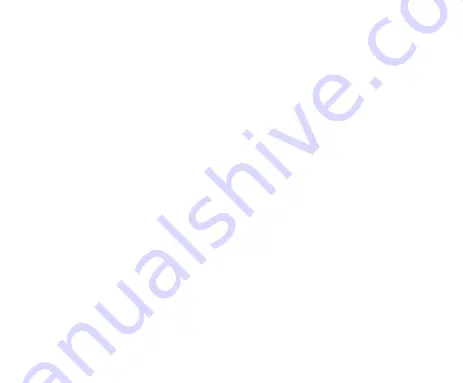
24
G
G
G
Getting
etting
etting
etting A
A
A
Around
round
round
round Your
Your
Your
Your Phone
Phone
Phone
Phone
Touch
Touch
Touch
Touch Control
Control
Control
Control
You can use finger gestures to control your phone. The controls on your
touch-screen change dynamically depending on the tasks you’re performing.
1. Tap the buttons, icons, or applications to select items or to open applications.
2. Flick the screen to scroll up, down, left or right.
3. Point, drag and drop to move particular items across the screen.
4. Double-tap the screen to zoom in/out an image. Pinch on with two fingers to zoom
in/out a web page.
NOTE:
NOTE:
NOTE:
NOTE:
You can view the phone screen in portrait or landscape orientation simply by
holding it upright or turning it on its side. Not all screens are viewable in landscape.
Home
Home
Home
Home Screen
Screen
Screen
Screen
In the Home screen, besides the shortcut icon is displayed, you can also set your
own wallpaper, add the widgets or application shortcuts you need, or remove them
as you like.
Extended
Extended
Extended
Extended Home
Home
Home
Home Screen
Screen
Screen
Screen
The Home Screen extends beyond the screen width, giving you loads more space to
add more stuff. Simply slide your finger to the left or right.
All manuals and user guides at all-guides.com
Summary of Contents for v791
Page 1: ...All manuals and user guides at all guides com ...
Page 2: ...all gui des co m ...
Page 8: ...all gui des co m ...
Page 14: ...all gui des co m ...
Page 20: ...all gui des co m ...
Page 26: ...all gui des co m ...
Page 32: ...all gui des co m ...
Page 38: ...all gui des co m ...
Page 44: ...all gui des co m ...
Page 50: ...all gui des co m ...
Page 56: ...all gui des co m ...
Page 62: ...all gui des co m ...
Page 68: ...all gui des co m ...
Page 71: ...All manuals and user guides at all guides com ...






























