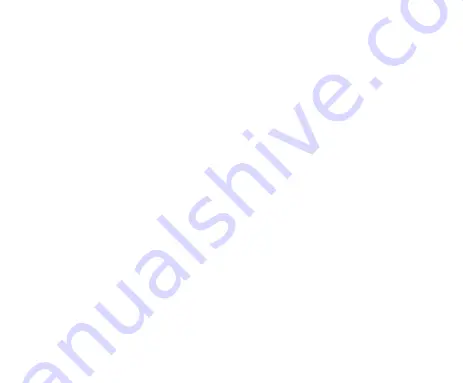
15
Pacemakers
Pacemakers
Pacemakers
Pacemakers
Pacemaker manufacturers recommend that a minimum separation of 15 cm be
maintained between a mobile phone and a pacemaker to avoid potential interference
with the pacemaker. To achieve this, use the phone on the opposite ear to your
pacemaker and do not carry it in a breast pocket.
Hearing
Hearing
Hearing
Hearing Aids
Aids
Aids
Aids
People with hearing aids or other cochlear implants may experience interfering noises
when using wireless devices or when one is nearby.
The level of interference will depend on the type of hearing device and the distance
from the interference source, increasing the separation between them may reduce
the interference. You may also consult your hearing aid manufacturer to discuss
alternatives.
Medical
Medical
Medical
Medical Devices
Devices
Devices
Devices
Please consult your doctor and the device manufacturer to determine if operation
of your phone may interfere with the operation of your medical device.
Hospitals
Hospitals
Hospitals
Hospitals
Switch off your wireless device when requested to do so in hospitals, clinics or health
care facilities. These requests are designed to prevent possible interference with
sensitive medical equipment.
All manuals and user guides at all-guides.com
Summary of Contents for v791
Page 1: ...All manuals and user guides at all guides com ...
Page 2: ...all gui des co m ...
Page 8: ...all gui des co m ...
Page 14: ...all gui des co m ...
Page 20: ...all gui des co m ...
Page 26: ...all gui des co m ...
Page 32: ...all gui des co m ...
Page 38: ...all gui des co m ...
Page 44: ...all gui des co m ...
Page 50: ...all gui des co m ...
Page 56: ...all gui des co m ...
Page 62: ...all gui des co m ...
Page 68: ...all gui des co m ...
Page 71: ...All manuals and user guides at all guides com ...






























