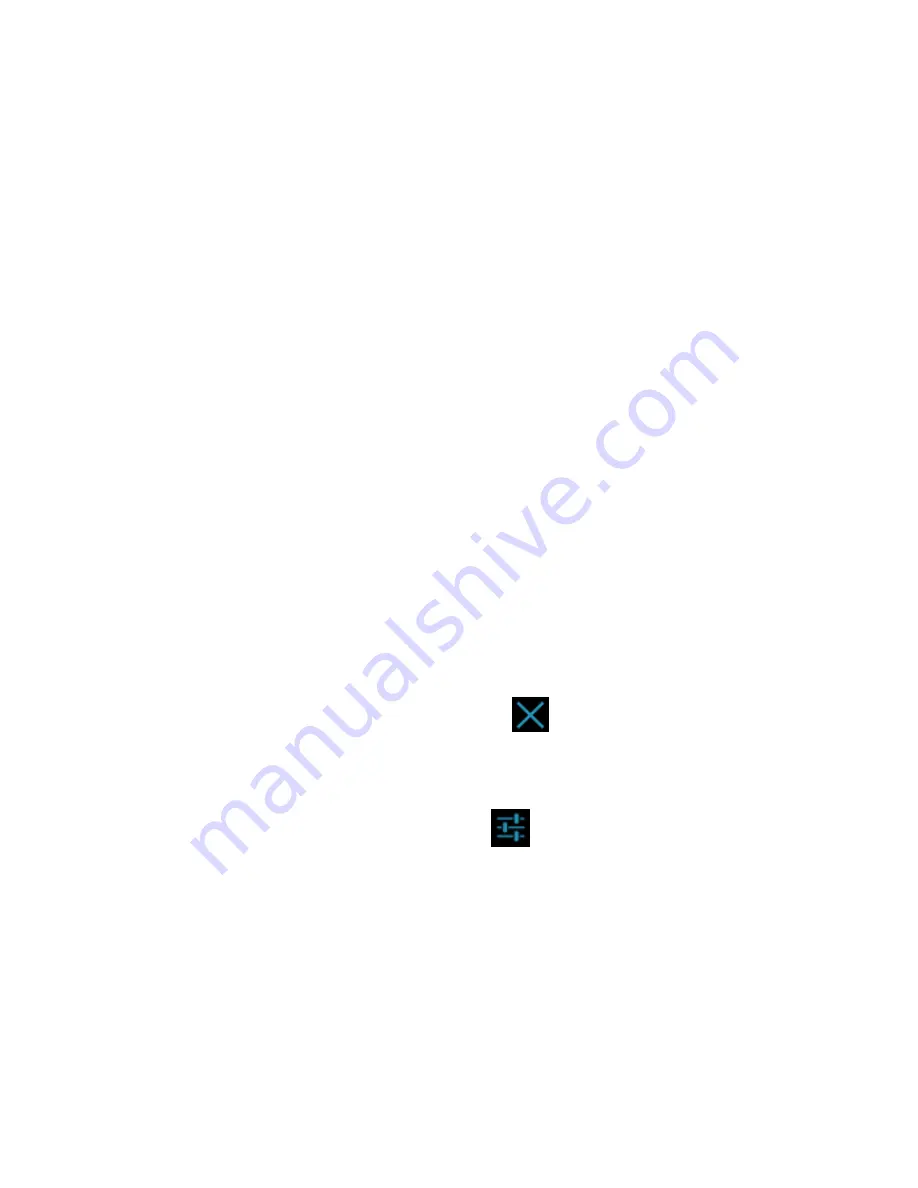
32
Open/Close the Notification Panel
Notifications report the arrival of new messages, calendar
events, and alarms, as well as ongoing events, such as when
you've configured your phone as a Wi-Fi hotspot. You can open
the notification panel to view the details of notifications.
To open the notification panel, swipe your finger down from
the top of the screen.
To close the notification panel, swipe your finger up from the
bottom of the screen or touch the
Back Key
.
Respond to or Remove a Notification
In the notification panel, you can respond to a notification or
remove the notifications.
To respond to a notification, just touch it.
To remove a notification, swipe it left or right.
To remove all notifications, touch
in the top right corner.
Most apps that send notifications, such as Gmail and Google
Talk, have notification settings that you can adjust.
TIP:
In the notification panel, touch
at the top of notifications
list to get to the
Settings
menu quickly.
Use Quick Settings
The Quick Settings in the notification panel make it convenient to
view or change the most common settings for your phone.
Summary of Contents for V790
Page 1: ...1 V790 User Manual ...
Page 12: ...12 Getting Started Your Phone at a Glance ...
Page 44: ...44 list ...
Page 85: ...85 3 Make the changes you want and touch the Back Key when you re finished ...
Page 155: ...155 About Phone View phone status and legal information You can also check for system updates ...






























