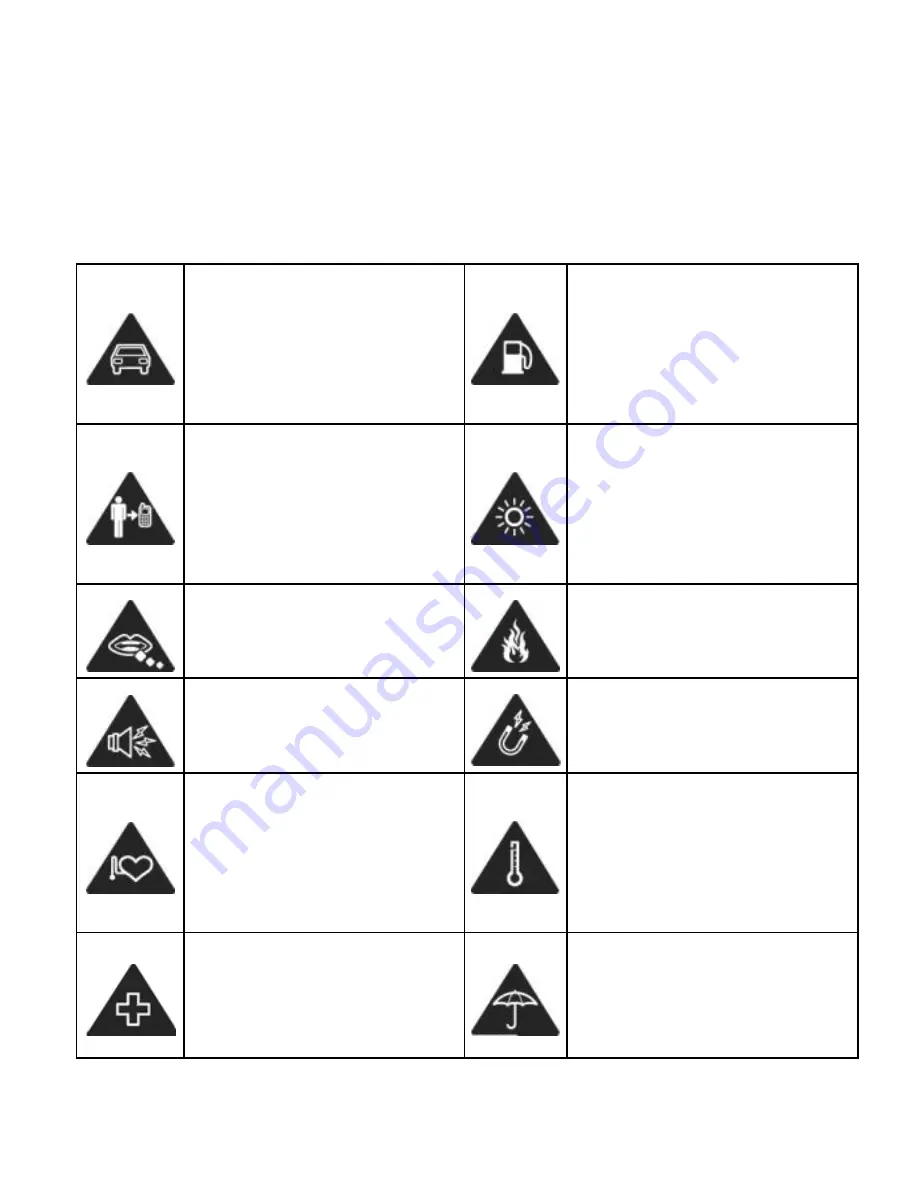
163
For Your Safety
General Safety
Don’t make or receive
handheld calls while
driving. And never text
while driving.
Don’t use at petrol
stations.
Keep your phone at
least 15 mm away from
your ear or body while
making calls.
Your phone may produce
a bright or flashing light.
Small parts may cause
a choking.
D
on’t dispose of your
phone in fire.
Your phone can
produce a loud sound.
Avoid contact with
anything magnetic.
Keep away from
pacemakers and other
electronic medical
devices.
Avoid extreme
temperatures.
Switch off when asked
to in hospitals and
medical facilities.
Avoid contact with
liquids. Keep your phone
dry.
Summary of Contents for V790
Page 1: ...1 V790 User Manual ...
Page 12: ...12 Getting Started Your Phone at a Glance ...
Page 44: ...44 list ...
Page 85: ...85 3 Make the changes you want and touch the Back Key when you re finished ...
Page 155: ...155 About Phone View phone status and legal information You can also check for system updates ...






























