17
Touch and Hold
To open the available options for an item (for example, a
message or link in a Web page), touch and hold the item.
Swipe or Slide
To swipe or slide means to quickly drag your finger vertically
or horizontally across the screen.
Drag
To drag, press and hold your finger with some pressure
before you start to move your finger. While dragging, do not
release your finger until you have reached the target position.
Pinch
In some apps (such as Maps, Browser, and Gallery), you can
zoom in and out by placing two fingers on the screen at once
and pinching them together (to zoom out) or spreading them
apart (to zoom in).
Rotate the screen
For most screens, you can automatically change the screen
orientation from portrait to landscape by turning the device
sideways.
Getting to Know the Home Screen
The home screen is the starting point for your device
’s
applications, functions, and menus. You can customize your
home screen by adding application icons, shortcuts, folders,
widgets, and more. Your home screen extends beyond the initial
screen. Swipe the screen left or right to display additional
screens.
















































