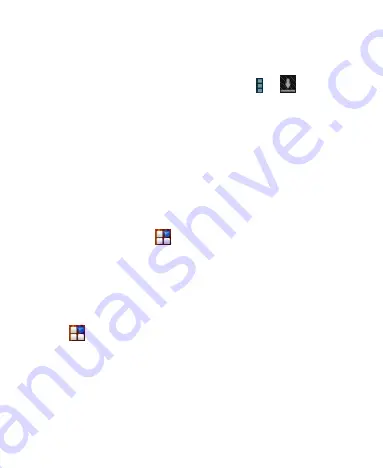
115
update itself automatically, and so on.
Viewing Your Downloaded Apps
1. On the Apps screen of Play Store, touch
>
(My
Apps)
.
2. Your list of installed apps opens, you can touch one to rate it,
uninstall it, request a refund, and so on.
TIP:
Swipe left from the
INSTALLED
list to the
ALL
list, where
you can view all the apps you downloaded previously on the
device as well as other Android devices using the same Google
account.
Uninstalling an App
1. Touch
Home Key >
> Settings > Apps
.
2. In the
DOWNLOADED
list, touch an app to open its details
screen.
3. Touch
Uninstall updates
.
Settings
Touch
in the Home Screen and select
Settings
. The
Settings
app contains most of the tools for customizing and
configuring your device.






























