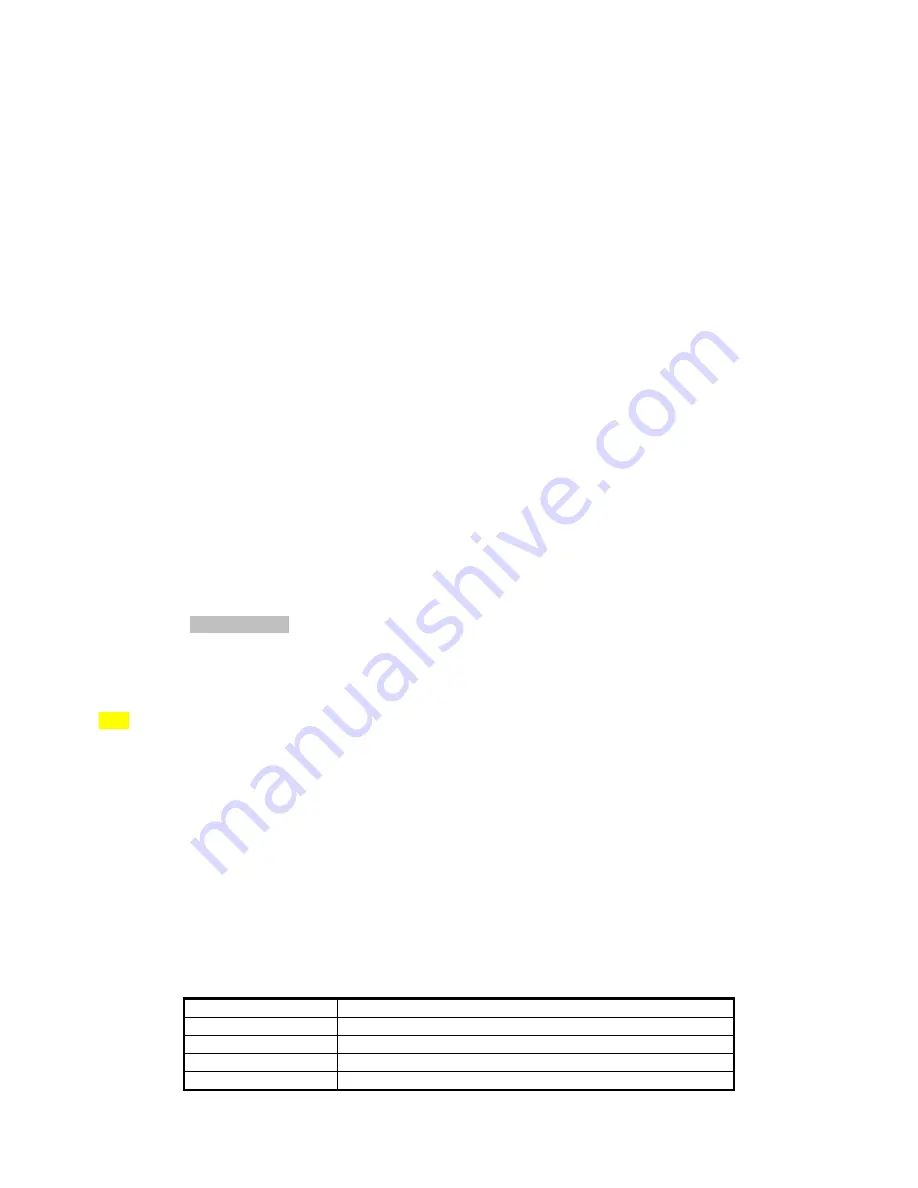
5
interference to radio communications. However, there is no guarantee that interference will not occur in a
particular installation. If this equipment does cause harmful interference to radio or television reception,
which can be determined by turning the equipment off and on, the user is encouraged to try to correct the
interference by one or more of the following
measures:
-- Reorient or relocate the receiving antenna.
-- Increase the separation between the equipment and receiver.
-- Connect the equipment into an outlet on a circuit different from that to which the receiver is connected.
-- Consult the dealer or an experienced radio/TV technician for help.
Modem
Please use original accessories or accessories that are authorized by the manufacturer. Using any
unauthorized accessories may affect your modem’s performance, and violate related national regulations
about telecom terminals.
Avoid using the modem near metallic structure device or establishment that can emit electromagnet wave.
Otherwise it may influence receiving of signals.
The modem s non-waterproof, please keep it dry and store in shady and cool place.
Don’t use the modem immediately after sudden temperature change. In such case, there will be dew
inside and outside the modem, so don’t use it until it becomes dry.
Take the modem carefully. Don’t drop, bend, knock or harshly treat it to avoid destructive damage.
The user is cautioned that changes or modifications not expressly approved by the manufacturer could
void the user’s authority to operate the equipment.
In Aircraft
Please power off the modem before the airplane takes off. In order to protect airplane’s communication
system from interference, it is never allowed to use the modem when it is in flight. Using it before the plane
taking off should get aircrew’s permission according to safety regulations.
1.3 Applicability Scope
The modem supports main prevailing types of desktop or laptop computers, such as HP, IBM, Toshiba,
Lenovo, Dell, Sony, Gateway etc.
1.4 System Requirements
Driver:
CD-ROM
OS:
Windows
○
R
XP with SP2 or Windows
○
R
Vista
Port:
Express interface
CPU:
466MHz or higher processor clock (1GHz or higher processor clock recommended)
RAM:
256MB (512MB or higher recommended)
Storage:
100MB available disk driver space (300MB available disk driver space recommended)
The performance of the modem may be influenced if configuration under recommendation required.
1.5 Functions
Functions: Data service, Connection management, etc.
1.6 Specification
Mode of Access
WiMAX (Worldwide Interoperability for Microwave Access)
WiMAX Protocol
802.16e(IEEE 802.16-2005)
Frequency Allocation 2.5GHz
Dimension (W*H*D)
111mm*34mm*12 mm
Weight
Approx 34g













