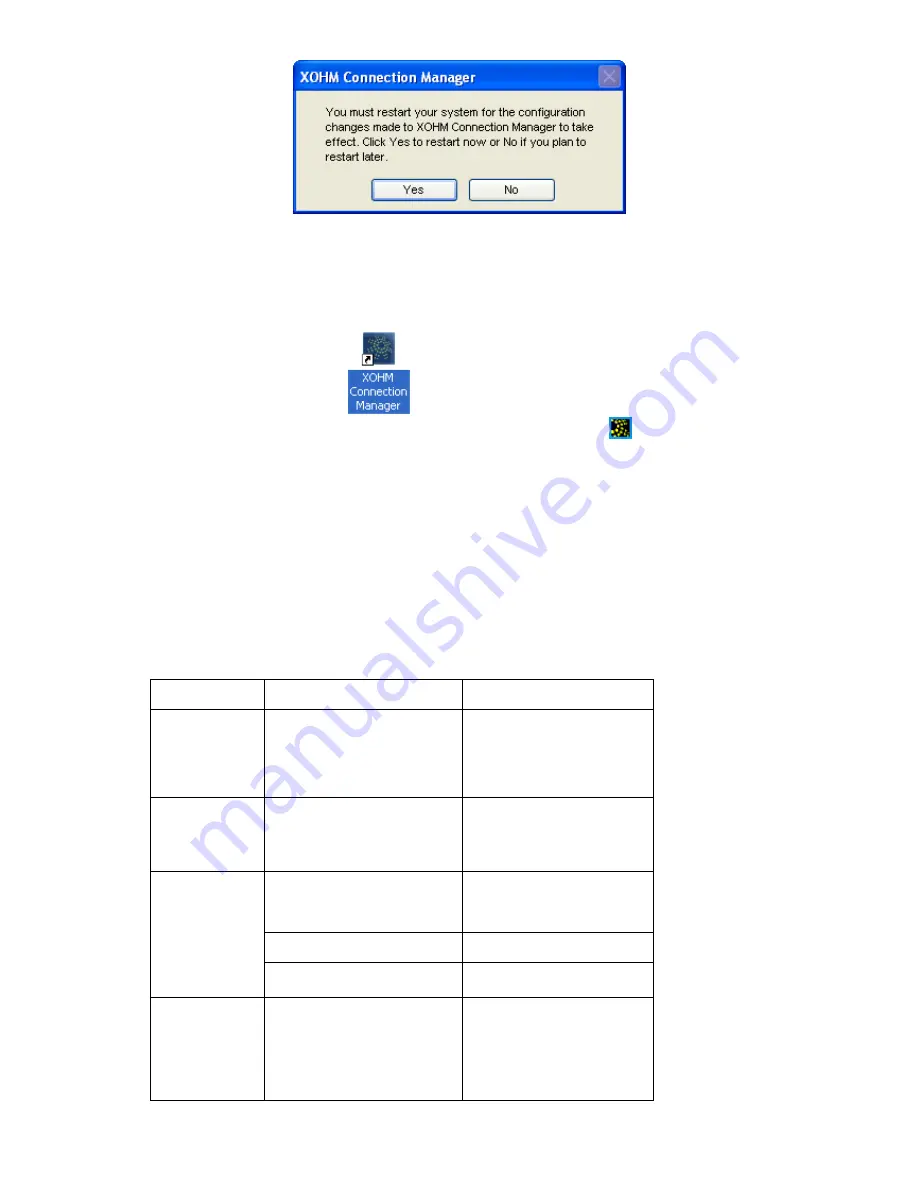
12
3.4 Run XOHM Software
After the modem software is installed and the modem connected PC normally, click the
Start
Programs
XOHM
XOHM Connection Manager
menu on the PC to run the application software.
Or double click the shortcut icon
on desktop to run the application software.
After modem initializing, main interface appears. When the standby icon
appears on the taskbar, the
modem can work normally.
3.5 Pull out modem Safely
Please close the application software at first, and then pull out the modem directly.
3 FAQ & Answers
When you meet the following problems in service, please refer to the following answers to solve it. If the
problems still exist, please contact with your suppliers.
Problem
Description
Possible Causes
Problem Solving
The system can
not run the
installation
program
automatically
The system configuration is not
suitable for the auto-run.
Open the disc of the modem
program and start the
autorun.exe. If you have
installed the other version of
installation program please
uninstall it firstly.
After the modem
is plugged in, the
UI program
doesn’t run
automatically.
The system configuration is not
proper.
Please open the UI program
manually.
1. You are in the place where no
WiMAX network covered
,
such
as underground parking lot,
tunnel etc.
1 Move to the place that has
good signal.
2. The modem isn’t connected
well.
2. Pull out and insert the
modem safely again.
After restarted
the computer,
there is no signal
all the time.
4. The position of the modem
antenna is unfitting.
1
.
Adjust the angle of the
antenna.
When the
modem is being
installed, the
notebook
computer cannot
find it.
1. The installation programs of
the modem haven’t been
installed properly.
1. Run the installation program
first, then connect the modem.
If you use the WinXP operating
system, install the drivers
according to the Windows
indication information to
operate.













