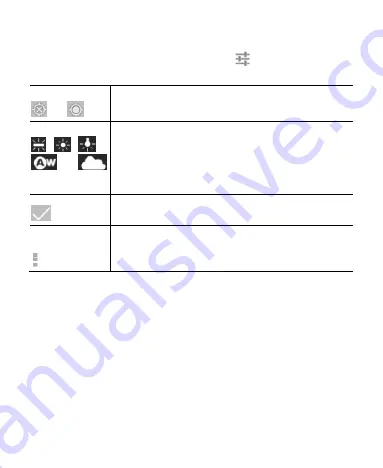
108
Customising Camcorder Settings
Before recording a video, you can touch
to open the
following camcorder setting options.
Store location
or
Include the location of each photo you take,
using the phone’s GPS.
White balance
,
,
,
, or
Select how the camera adjusts colours in
different kinds of light, to achieve the most
natural-looking colours for your videos. Or allow
the camera to adjust the white balance
automatically.
Video quality
Adjust video quality
Camera
settings
Restore default camera settings.






























