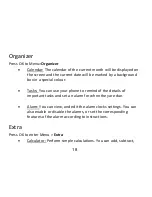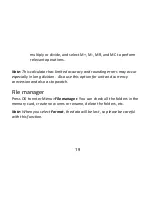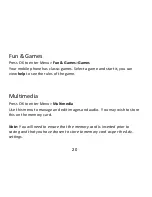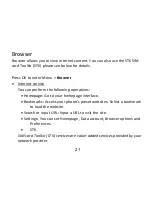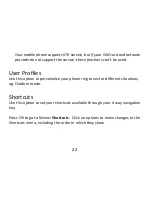8
Insert the SIM card
This handset uses a micro SIM or 3FF format.
1.
Make sure that the phone is switched off and the charger is
disconnected from the phone.
2.
Turn the phone over and remove the battery cover and battery (see
page 7).
3.
Place your SIM card with the cut corner oriented as shown and then
slide it into the card holder with the metal contacts facing downwards.