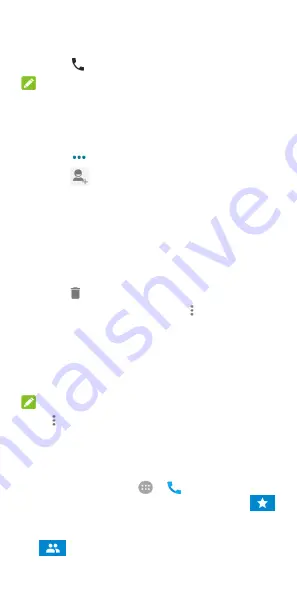
55
Place a call from the call history
1.
Open the call history.
2.
Touch
beside a listing to call back.
NOTE:
You can touch
MISSED
or
ALL
to filter the records by call type.
Add a number from call history as a contact
1.
Open the call history.
2.
Touch
behind a number.
3.
Touch
on the contact information tab.
4.
To add the number to an existing contact, touch a contact
in the list. To add a new contact, touch
Create new
contact
.
Take other actions on a call history entry
Open the call history, touch a listing and then touch
Call
details
to view more call information.
•
Touch
to delete the entry.
•
While viewing the call details, touch
> Edit number
before call
to edit the number in the dialler before calling
it.
•
Touch the contact icon in front of the entry to open the
contact information tab from the bottom, where you can
send a message, call back, edit the contact, add the
contact to favourites, or add the number to contacts.
NOTE:
Touch
> Clear call history
in the call history screen to
delete all history records.
Calling your contacts
1.
Touch the
Home
key
>
>
. Your favourite contacts
and frequently called contacts are displayed in the
tab.
2.
Touch a contact to place the call, or touch or swipe to the
tab to view all your contacts, touch a contact and
then touch its number to make a call.






























