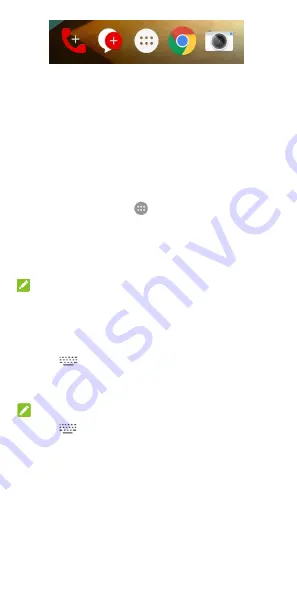
32
Entering text
You can enter text using the onscreen keyboard. Some apps
open it automatically. In others, you open it by touching where
you want to type. Touch the
Back
key to hide the onscreen
keyboard. You can also enter text by speaking with the Google
voice typing feature.
Enable or disable input methods
1.
Touch the
Home
key
>
> Settings > Language &
input > Current Keyboard
.
2.
Touch
CHOOSE KEYBOARDS
at the bottom.
3.
Slide the switches beside the input methods to enable or
disable them.
NOTE:
Some default input methods may not be disabled.
Change input methods
1.
When you use the onscreen keyboard to enter text, the
icon
appears on the status bar.
2.
Open the notification panel and touch
Change keyboard
.
3.
Select the input method you need.
NOTE:
The icon
appears only when more than one input
method is installed and enabled.
Android keyboard
The Android Keyboard provides a layout similar to a desktop
computer keyboard. When screen auto-rotation is enabled, turn
the phone sideways and the keyboard will change from portrait
to landscape. The landscape keyboard is not supported in all
applications.






























