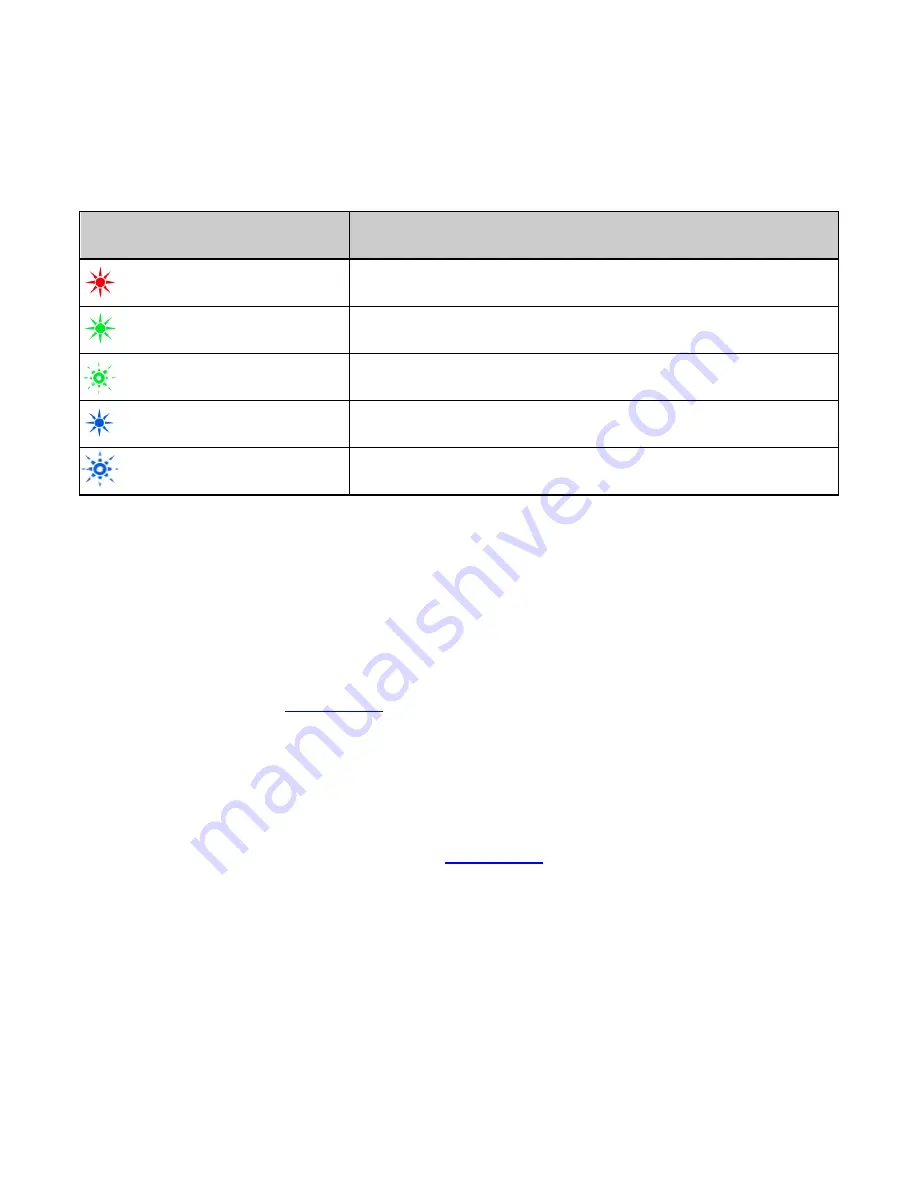
Page 3
LED indicator
Modem Status
Red
Offline. Not registered on the network
Green solid
Registered on the 2G network
Green blinking
Active data transfer on the 2G network
Blue solid
Registered on the 3G network
Blue blinking
Active data transfer on the 3G network
Installation Notes
•
The installation will create a new icon on your desktop and a
new program listing under Start-Programs
•
If you have problems with the installation please contact your
supplier or see
zte.co.nz
for more assistance and FAQ’s
•
If you can’t connect to the internet check your SIM card is
inserted correctly and is activated for data services.
•
Advanced users should check device manager to see if the
drivers are fully installed. See
zte.co.nz
for details.
•
See the Troubleshooting section in this User Guide for further
assistance.




































