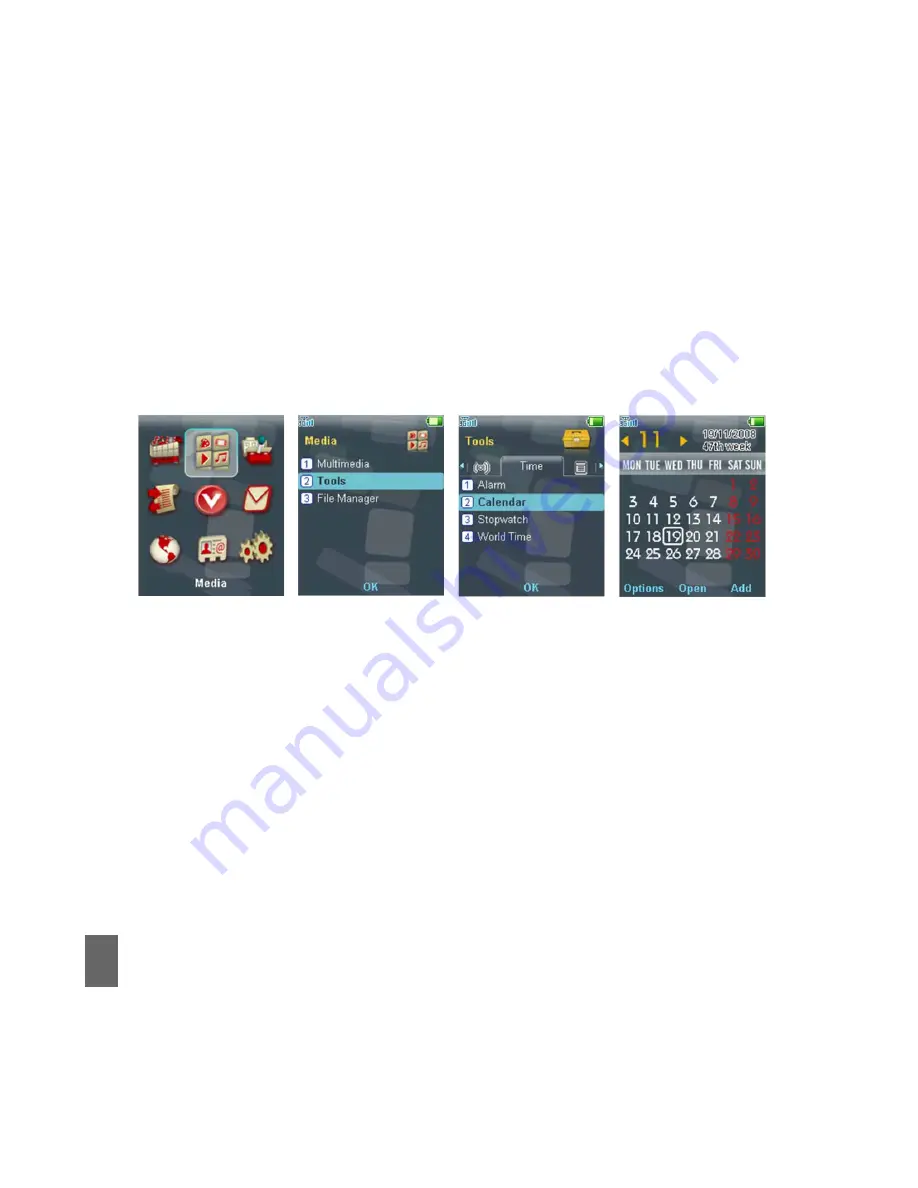
40
Set Appointments through the Calendar
If you use the Calendar function frequently we advise you to configure your short cut
keys to enable quick access to the Calendar. See the Section 1.14 to change your
shortcut keys. Otherwise you need to access the Calendar through the Tools.
Q
From the Idle Screen press
OK
for the
Main Menu
.
Q
Go to
Media
and then
select
Tools
. Press the
Right Arrow Key
to access the
Time
tab, and then Scroll down to
Calendar
and press the
OK key
.
Q
Press the
Right Select Key
to
Add
a meeting, memo or anniversary.
Q
Follow the prompts on screen to configure your appointment reminder
Notes
Q
The Memo function does not allow you to set an alarm.
Q
If the Alarm time has passed you will not be able to save the appointment.
Getting Started






























