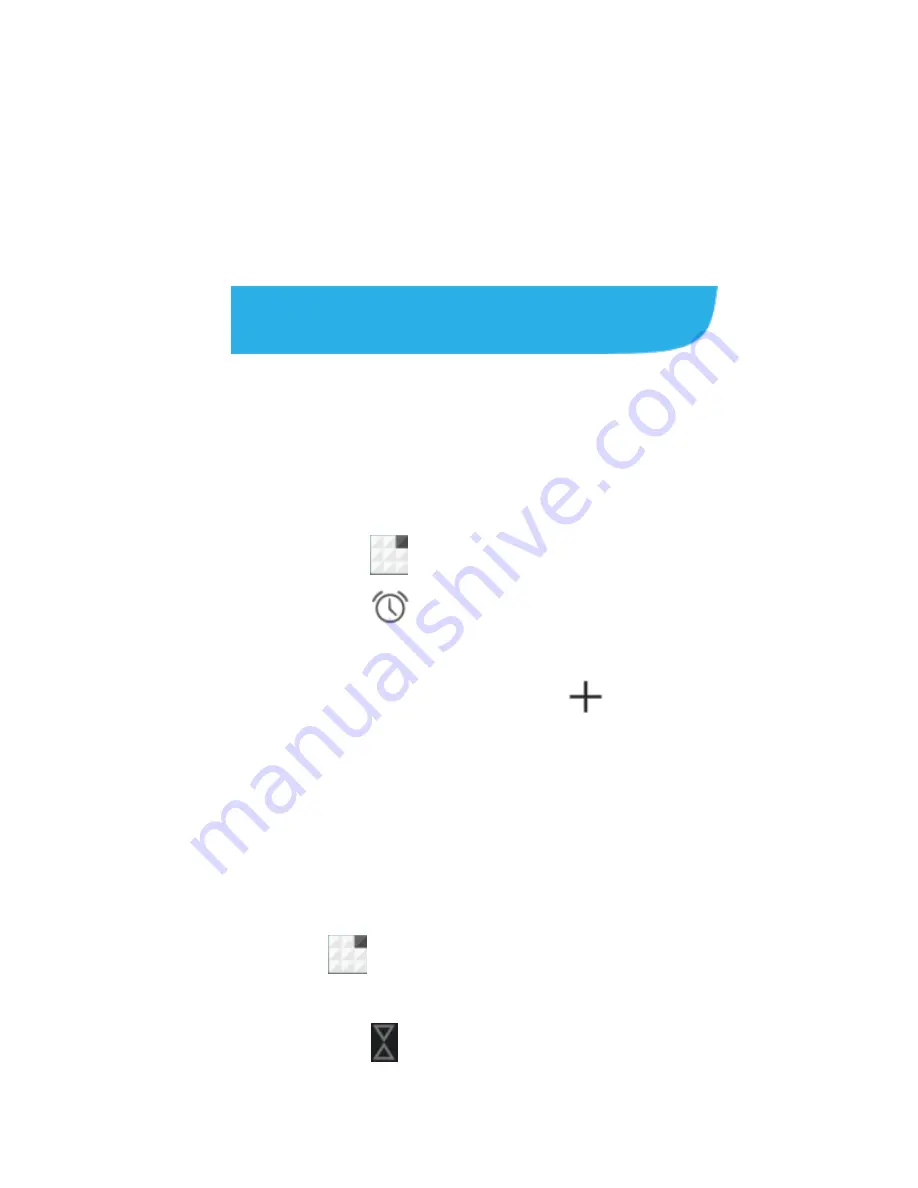
135
Chrome on your phone can sync
bookmarks, browsing history, and
opened tabs from your Google Account,
so that you can maintain the same
experience across your phone, your
PC, your tablet and other devices.
Clock
The Clock app allows you to check
local time and time in other cities in the
world, set alarms, and use timers.
Set a New Alarm
1. Touch
> Clock
.
2. Touch
to set alarms.
3. Touch the time of an existing alarm
to configure it, or touch
at the
bottom of the screen to create a
new alarm.
4. Set the time and touch
Ok
. Then
edit label, repeat, and alarm sound.
Use the Timers
Touch
>
Clock
to use the
stopwatch or the timer.
Touch
to set a time for the
phone to count down to zero. Touch






























