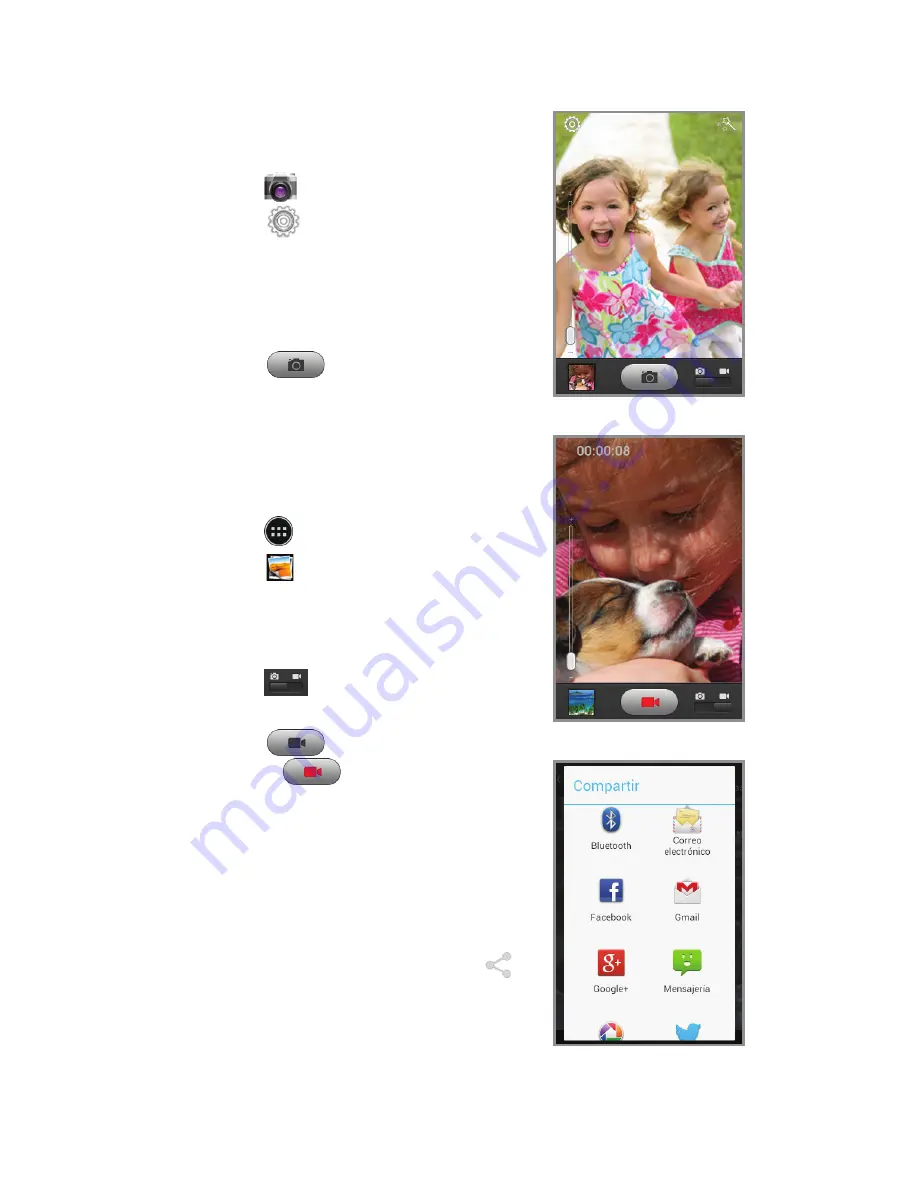
Llamadas y correo de voz
Para hacer una llamada
1. Desde la pantalla principal,
toca
.
2. Elige una opción para hacer
una llamada:
•
Teclado:
ingresa
manualmente un número
telefónico.
•
Registro de llamadas:
devuelve o reintenta
una llamada.
•
Contactos:
llama desde
tu agenda.
•
Favoritos:
contactos
frecuentes.
Para revisar el correo de voz
1. Desde la pantalla principal,
toca
.
2. Toca por unos segundos
.
Cámara y video
Para tomar una fotografía
1. Desde la pantalla principal,
toca
.
2. Toca
para ajustar la
configuración de tu cámara.
Auméntala o disminúyela
arrastrando el deslizador en
la barra.
3. Toca
u oprime el
botón de volumen
para
tomar una foto.
Para ver las imágenes
1. Desde la pantalla principal,
toca .
2. Toca
.
Para tomar un video
1. En el modo de cámara,
toca
para cambiar a
la videograbadora.
2. Toca
para comenzar
y toca
para detener
la grabación.
Para enviar una fotografía
1. Después de tomar una
fotografía, toca la vista en
miniatura en la esquina de
la pantalla, y luego toca .
2. Desplázate por las opciones
para enviarla por mensaje
de texto o correo electrónico,
Picasa
™
, y más.
















