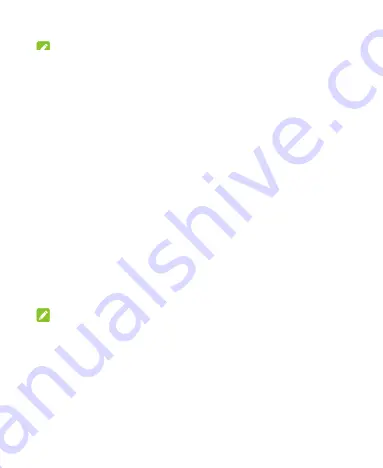
27
NOTE:
To stop sharing your data connection, switch off
USB tethering
or disconnect the USB cable.
Share Your Mobile Data Connection via
Bluetooth
If your computer can obtain an Internet connection via
Bluetooth, you can configure your phone to share its mobile
data connection with your computer.
1.
Pair your phone with your computer via Bluetooth.
2.
Configure your computer to obtain its network
connection via Bluetooth. For more information, please
see your computer‟s documentation.
3.
Slide up on the screen. Touch
Settings > Network &
internet > Hotspot & tethering.
4.
Switch on
Bluetooth tethering
. Your computer is now
sharing your phone's data connection.
NOTE:
To stop sharing your data connection, switch off
Bluetooth
tethering
.






























