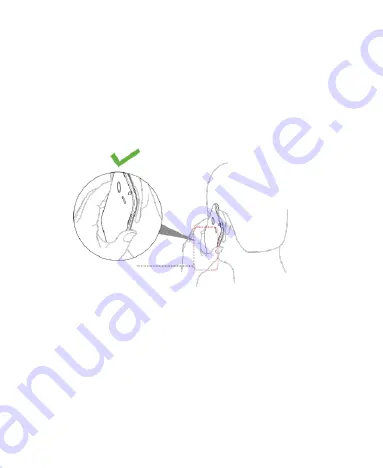
86
Air Bags
Do not place a phone in the area over an air bag or in the air
bag deployment area as an airbag inflates with great force
and serious injury could result.
Store the phone safely before driving your vehicle.
Seizures/Blackouts
The phone can produce a bright or flashing light. A small
Antenna
Summary of Contents for Open
Page 1: ...1 ZTE Open WCDMA GSM Mobile Phone User Manual ...
Page 10: ...10 Getting Started Getting to Know Your Phone Earpiece Touch Screen Home Key ...
Page 11: ...11 Headset Jack Speaker Volume Key Charging USB Jack Power Key Back Camera Back Cover ...
Page 20: ...20 ...
Page 72: ...72 Help Touch Help from Settings to get help on how to use the device ...








































