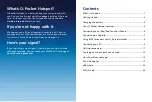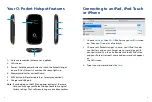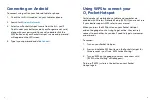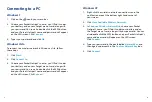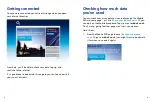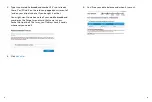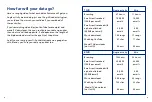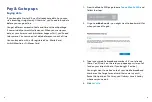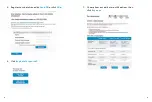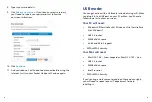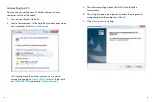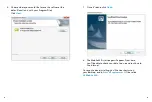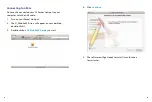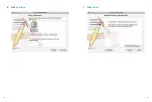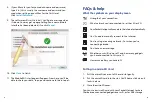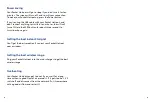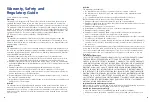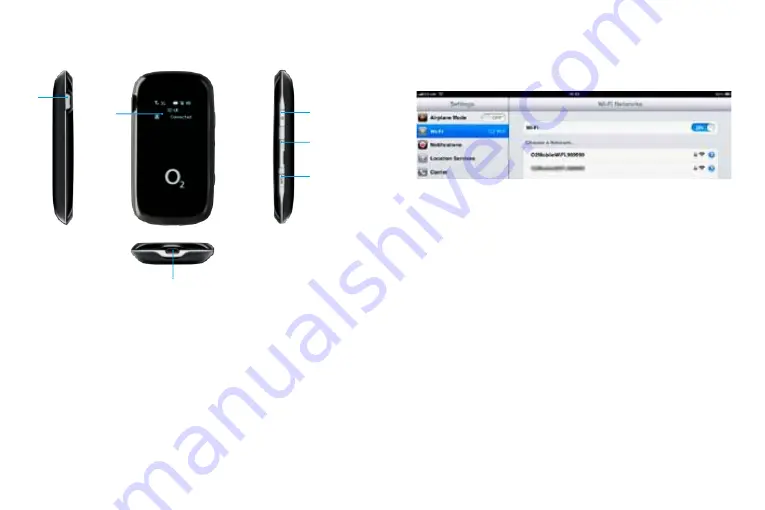
5
6
Your O
2
Pocket Hotspot features
1. Antenna connection (antenna not supplied).
2. LED screen.
3. Power – hold the power button to switch the Pocket Hotspot
on or off. You’ll know it’s on when the screen lights up.
4. Memory card slot for a microSD card.
5. WPS button (wifi protected setup – for easy connection).
6. Charger and USB port.
Note:
If you hold down the WPS and power buttons at the same
time, you’ll change your Pocket Hotspot back to its original
factory settings. That will mean losing any saved connections.
2
1
3
4
6
5
Connecting to an iPad, iPod Touch
or iPhone
1. Choose
Settings
, then
Wi-Fi
. Make sure your wifi is turned
on. Then you’ll see a list of networks.
2. Choose your Pocket Hotspot’s name – you’ll find it under
your battery and on your Forget me not card, along with
your password. You can also double click the WPS button
and your Pocket Hotspot’s name and password will appear
on
the LED screen.
3. Type in your password and click
Join
.
Summary of Contents for O2
Page 17: ...29 30 7 Click Install 6 Click Continue ...
Page 22: ...39 ...