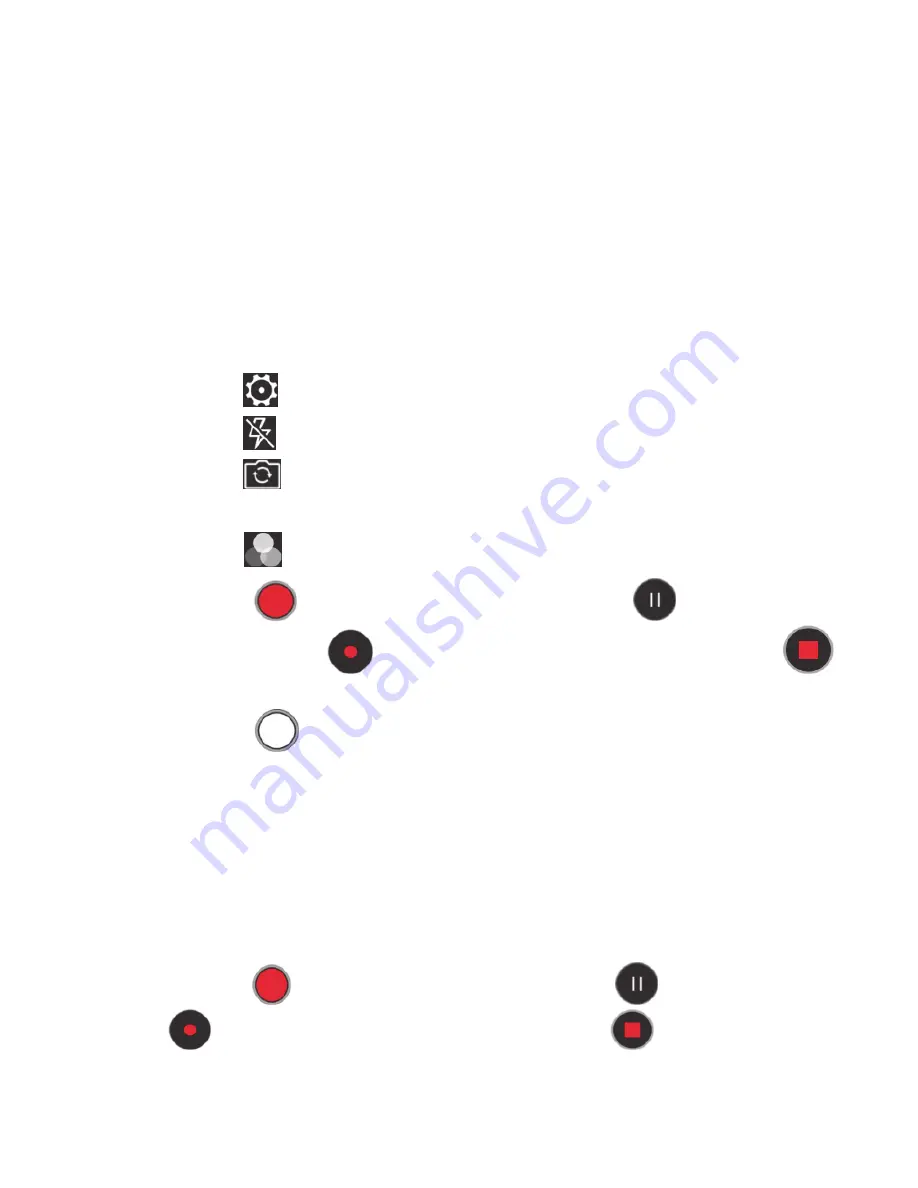
38
Camcorder
You can record video clips with your phone.
Note
:
Please respect others’ rights and abide by local regulations and customs when
recording video clips.
1. On the home screen, touch “
Camera
” and swipe left/right to “
VIDEO
”.
2. Aim your lens at an object and adjust accordingly.
- Touch the icon
to set Video quality.
- Touch the icon
to switch among Flashlight ON/Flashlight OFF.
- Touch the icon
to switch between front camera and back camera.
- You can respectively drag the focus frame and metering frame.
-
Touch the icon
to select a kind of special effects.
3. Touch the icon
to start recording, touch the icon
to pause
recording, touch the icon
to continue recording and touch the icon
to end.
4. Touch the icon
to take a photo during the process of video recording.
5. After video recording, touch the thumbnails icon at the lower left corner of the
screen to view the video clips you have just recorded.
Slow Motion
You can record slow motion video and watch it in slow motion. You can also
create a video partition and play it back in slow motion.
1. Enter “
Camera
” and swipe left/right to “
SLO-MO
”.
2. Touch the icon
to start shooting, touch the icon
to pause, touch
the icon
to continue shooting and touch the icon
to end.
3. Touch the thumbnail at the lower left corner of the screen to view the video.
Summary of Contents for nubia Z11
Page 1: ...Z11 User Manual ...






























