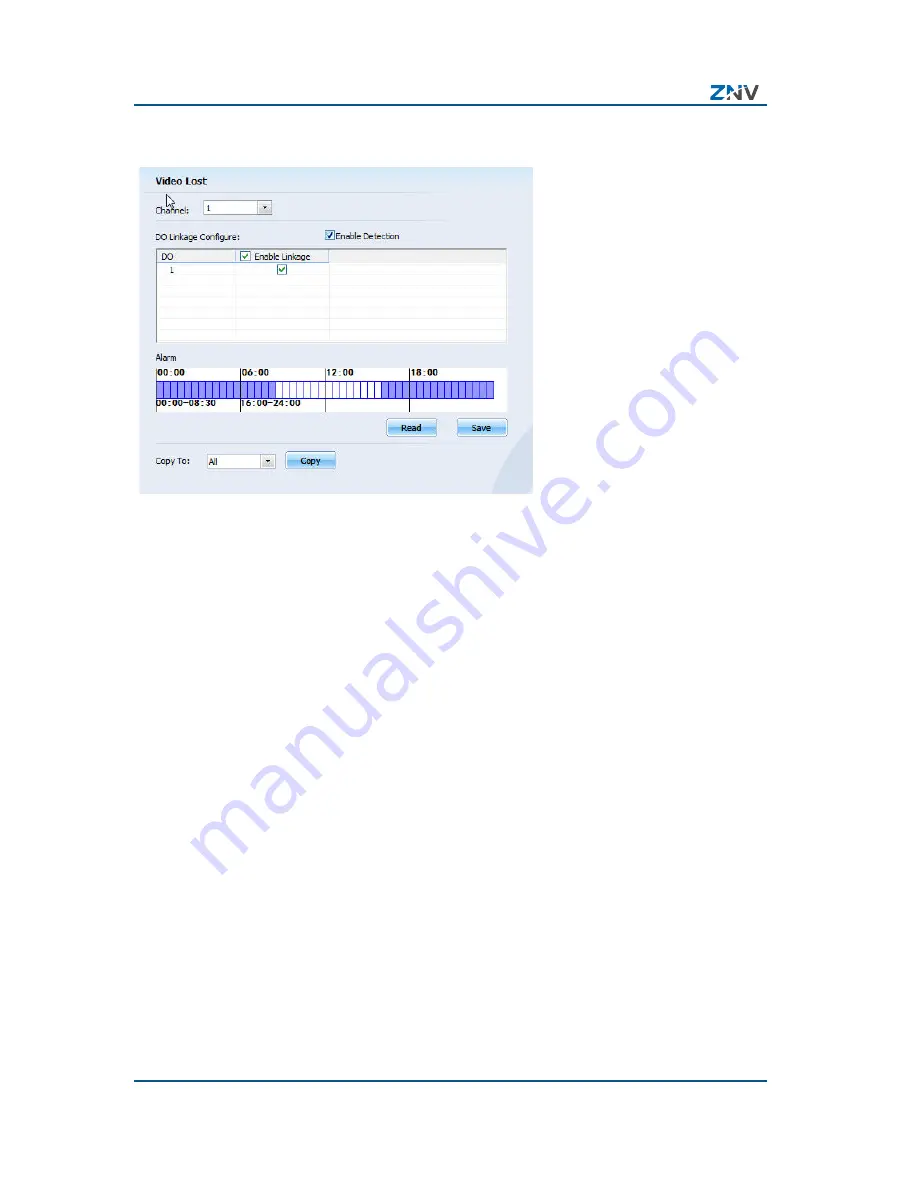
NCN 2XXX-EP(B)(C)
Brick IP Camera
User Manual
52
Confidential and Proprietary Information of ZTE NETVIEW
F
I G U R E
5 6
V
I D E O
L
O S T
Hide Detect Setting
This is to set an area. When the camera turns to this area and
this area is masked, DO alarm will be triggered.
Perform the following steps:
1. Click
Config > Channel Parameter >
Hide Detect to go
to Hide Detect window.
2. Select video channel, hold down the left mouse button on
the video screen and drag it to set a hide detection area,
Click Clear to clear the already set area.
3. Select a Sensitivity level.
4. Check the DO to be linked.
5. Drag your mouse to set alarm time. Grids in blue are the
alarm time.
6. Click Save to save the settings.
Summary of Contents for NCN 2001-EPI/CE
Page 9: ...This page is intentionally blank ...
Page 35: ......
Page 79: ......
Page 83: ......
Page 99: ......






























