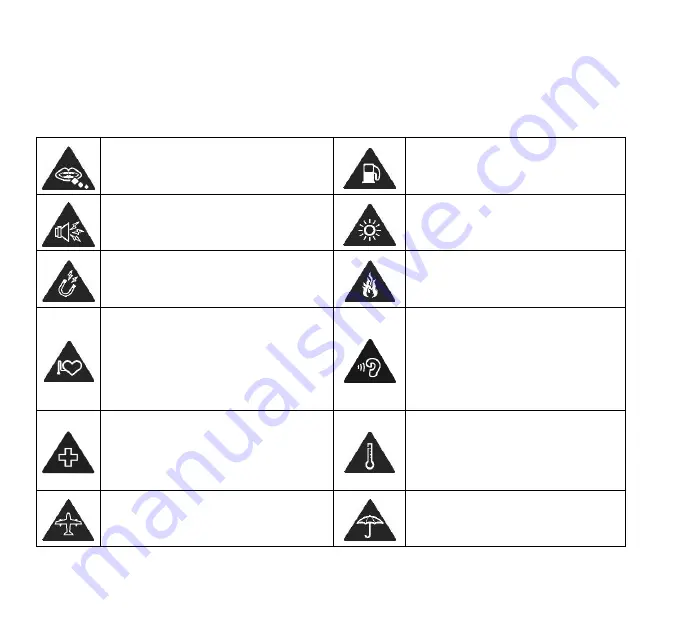
22
For Your Safety
General Safety
Small parts may cause
choking.
Don’t use at gas stations.
Your device can produce a
loud sound.
Your device may produce
a bright or flashing light.
Avoid contact with anything
magnetic.
D
on’t dispose of your
device in fire.
Keep away from
pacemakers and other
electronic medical devices.
To prevent possible
hearing damage, do not
listen at high volume levels
for long periods.
Turn off when asked to in
hospitals and medical
facilities.
Avoid extreme
temperatures.
Turn off when told to in
aircrafts and airports.
Avoid contact with liquids.
Keep your device dry.











































