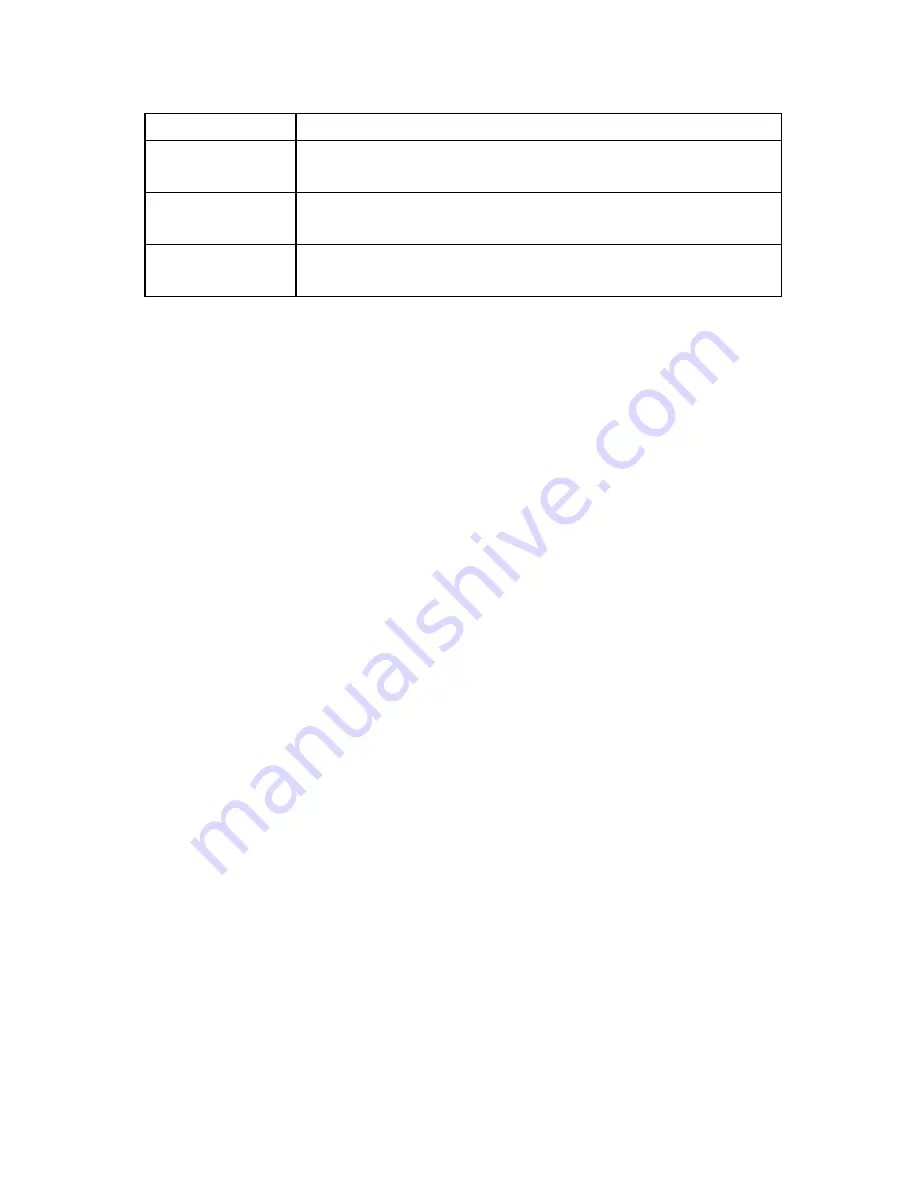
12
Wi-Fi Settings
Station List
View number of connected Wi-Fi devices
Basic
Configure Wi-Fi mode, SSID and SSID Broadcast
settings
Security
Select or change your Wi-Fi security mode and
password.
WPS
WPS uses a PIN number to share with compatible
devices.
Wi-Fi Security Settings
•
OPEN
: Anyone can connect to your network without authentication.
•
SHARED
: WLAN clients who have the same WEP key as the wireless router
can access the wireless network.
•
WPA-PSK
: WPA Pre-Shared Key, plain text with at least 8 characters.
•
WPA2-PSK
: A more secure version of WPA using the 802.11i standard.
•
WPA-PSK/WPA2-PSK
: Apply both the WPA-PSK and WPA2-PSK scheme.
•
WEP Keys
: Up to four keys can be set. The primary key is the only key in
use at a given time. Whatever keys you enter for an access point, you must
also enter the same keys for the clients in the same order. In other words,
WEP key 1 on the AP must match WEP key 1 on the client.
•
If the Authentication type is OPEN or SHARED, the bottom part of the
configuration page displays further parameters.
•
If the Authentication type is WPA-PSK , WPA2-PSK or WPA-PSK/WPA2-PSK ,
the bottom part of the configuration page displays the WPA parameters.
•
WPA Algorithm
: TKIP, AES or AUTO.
•
Pass phrase
: You can input a pass phrase encryption key format
•
Click
Apply
to save your configuration.



































