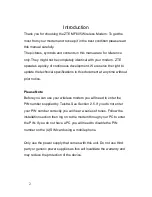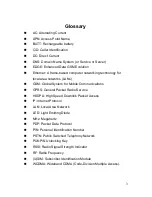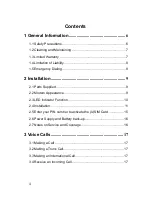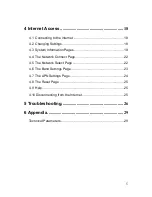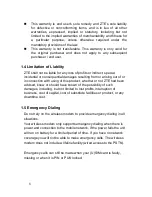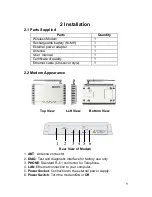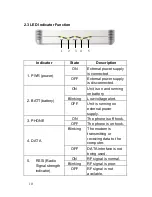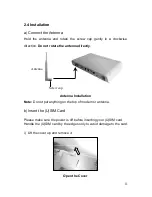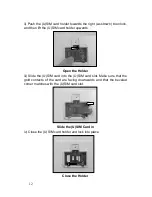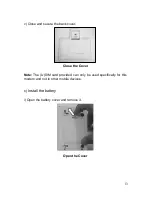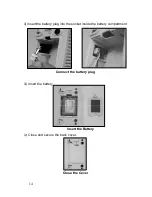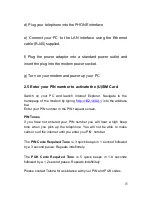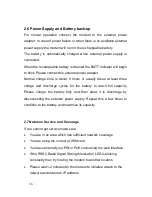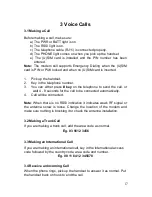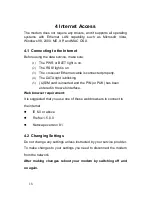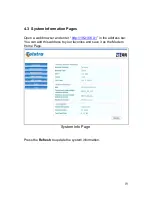4
Contents
1 General Information
.................................................... 6
1.1 Safety Precautions .................................................................... 6
1.2 Cleaning and Maintaining .......................................................... 7
1.3 Limited Warranty ....................................................................... 7
1.4 Limitation of Liability .................................................................. 8
1.5 Emergency Dialing .................................................................... 8
2 Installation
..................................................................... 9
2.1 Parts Supplied ........................................................................... 9
2.2 Modem Appearance .................................................................. 9
2.3 LED Indicator Function ............................................................ 10
2.4 Installation ............................................................................... 11
2.5 Enter your PIN number to activate the (U)SIM Card ................ 15
2.6 Power Supply and Battery back-up.......................................... 16
2.7 Notes on Service and Coverage .............................................. 16
3 Voice Calls
................................................................... 17
3.1 Making a Call .......................................................................... 17
3.2 Making a Trunk Call................................................................. 17
3.3 Making an International Call .................................................... 17
3.4 Receive an Incoming Call ........................................................ 17