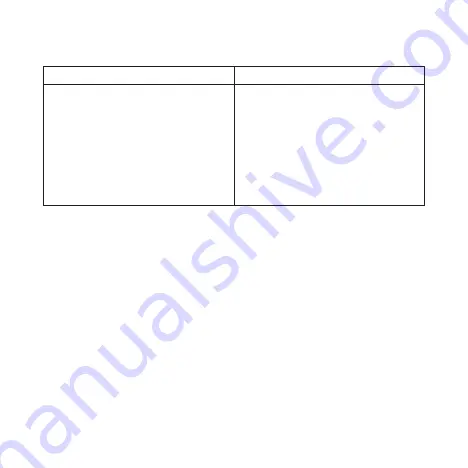
17
Others
Symptoms
Possible Problems/ Solutions
About the password
•
For the Wi-Fi connection password,
please check the label on the device.
•
For the 4G CPE page password,
please check the label on the device.
•
If you changed the password and
forgot the new password, you need
to restore the device to the factory
default settings.
Warning and Notice
Safety Precautions
•
Some electronic devices may be susceptible to electromagnetic
interference. Locate the router away from TV set, radio and other
electronic equipment to avoid electromagnetic interference.
•
The router may interfere with medical devices like hearing aids
and pacemakers. Consult a physician or the manufacturer of the
medical device before using the router.
•
Please keep yourself at least 20 centimeters away from router.










































