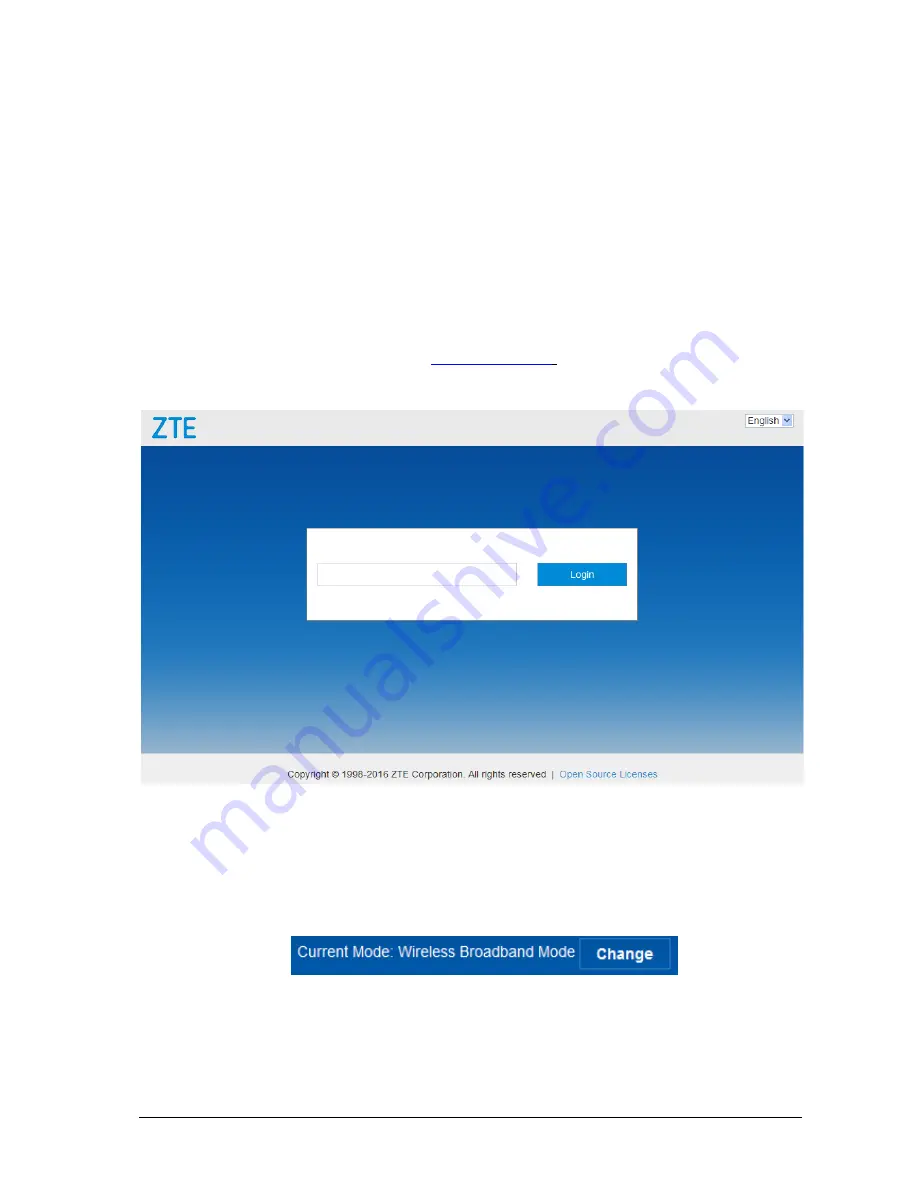
8
Accessing the Internet
Before accessing the Internet, please make sure that the following operations are finished.
Your device is connected via a network cable or Wi-Fi.
Your PC is configured.
To access the Internet:
Log in the CPE configuration page.
1. Launch the Internet browser and enter
http://192.168.0.1
in the address bar. The login page
appears.
2.
Input the password and then click
Login
. The default password is
admin
.
If you want to use your PC to connect to the Internet, please connect your PC to the LAN port via
Ethernet cable and surf the Internet through your (U)SIM Card.
3.
View the current mode on the left top of the CPE configuration page, and then click
Change
.
4.
Select an operation mode which you want to use and then click
Apply
.



































