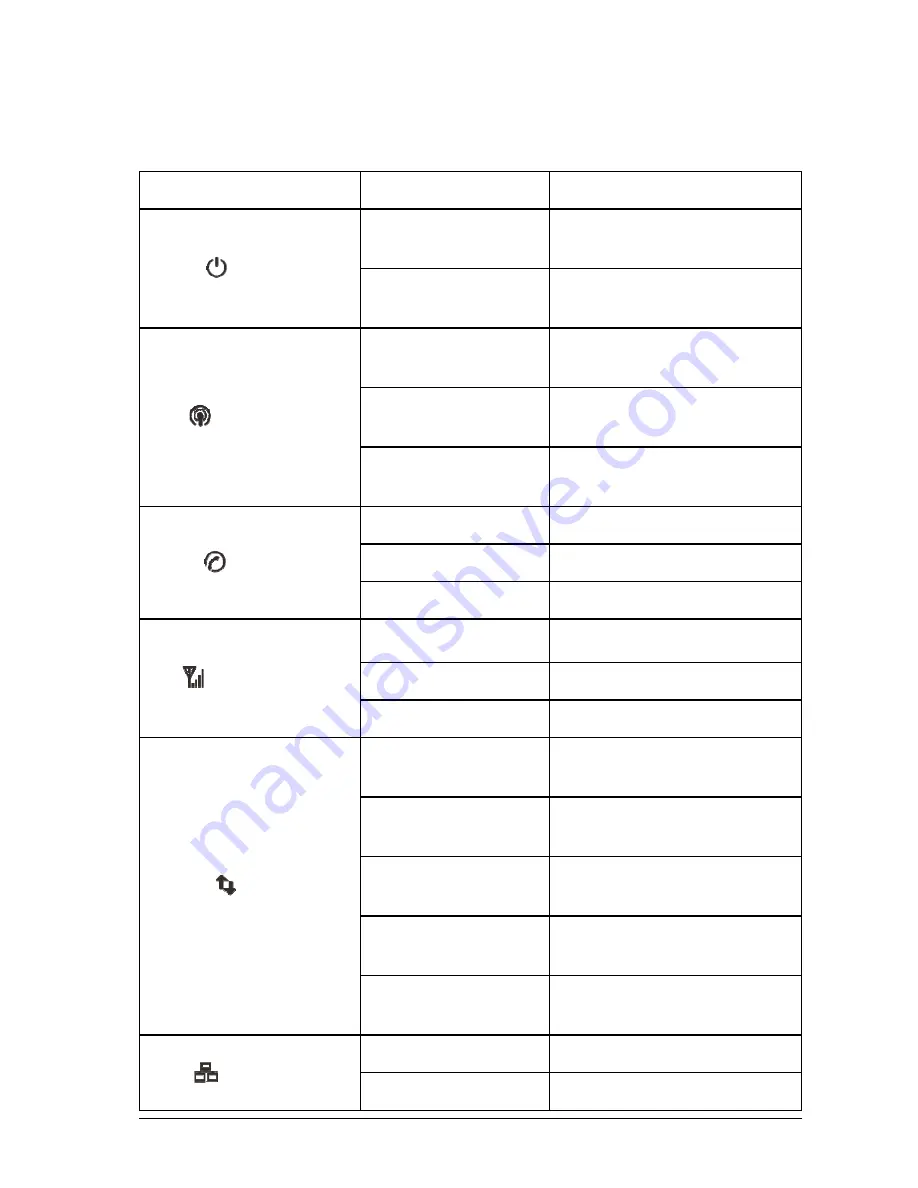
4
Indica
Indicat
POWER
WIFI
PHONE
SIG
2G/3G/
LAN
ators
tor
R
E
/4G
State
Blue on
Off
Blue on
Blue blin
Off
Off
Blue blin
Blue on
Blue on
Blue blin
Off
Red
Blue blin
Blue soli
Green bl
Green so
Green on
Green bl
king
nking
nking
nking
id
inking
olid
n
inking
D
P
w
P
w
W
tr
W
tr
W
fu
T
T
T
S
S
T
T
to
T
n
T
n
T
n
T
n
T
T
Description
Power is on and
working normall
Power is off or
working abnorm
Wi-Fi works
ransmission.
Wi-Fi works
ransmission.
Wi-Fi works a
unction is disab
The phone is not
The phone is rin
The phone is in
Signal strength i
Signal strength i
There is no signa
The device is tu
o the mobile ne
The device is
network and dat
The device is
network.
The device is
network and dat
The device is
network.
The LAN port is
The LAN port
d external pow
ly.
r external pow
mally.
normally wit
normally
abnormally or
bled.
t in use.
nging.
calling.
is very good or
is weak.
al.
urned on but n
twork.
connected t
a is being trans
s registered t
connected to
a is being trans
registered to
s connected.
t is connected
wer supply is
wer supply is
th no data
with data
r the Wi-Fi
good.
not registered
o the LTE
sferred.
o the LTE
the 2G/3G
sferred.
the 2G/3G
d with data



































