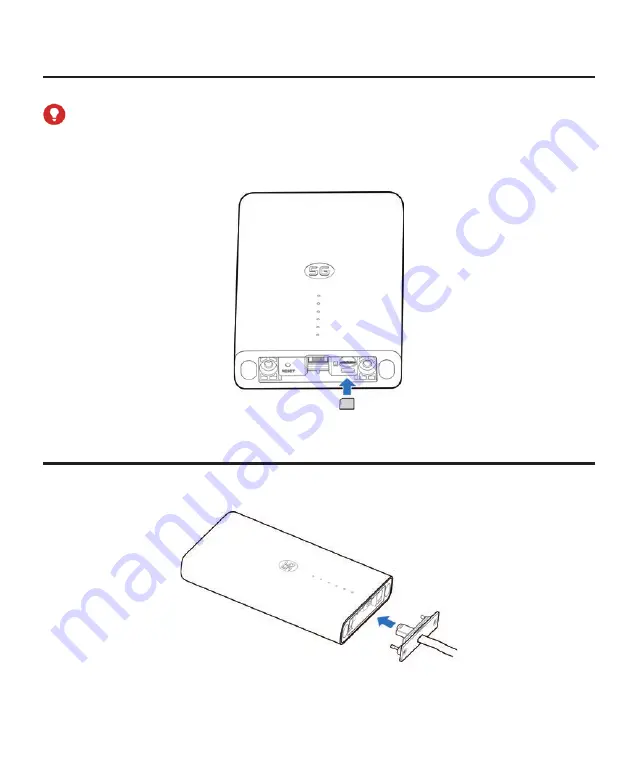
6
Installing the nano-SIM Card
Insert the nano-SIM card to the SIM card slot as shown.
WARNING!
Your device does not support (U) SIM cards, micro-SIM cards or any other non-
standard SIM cards. To avoid damage to the device, do not use those cards or any
card holders.
Installing the Network Cable
1. Connect the RJ45 to the network port on the MC7010 while the two screws are
also inserted into the holes at the bottom of the device.
Summary of Contents for MC7010
Page 1: ...MC7010 Quick Start Guide EN 1 FI 25 SV 52 NO 79 DK 106 ...
Page 2: ......
Page 3: ...Scan this QR code to download the Install Helper application ...
Page 8: ...5 Recommended Installation Locations ...
Page 27: ...ZTE CORPORATION NO 55 Hi tech Road South ShenZhen P R China Postcode 518057 ...
Page 28: ...MC7010 Pikaopas ...
Page 29: ...26 Skannaa tämä QR koodi ladataksesi Install Helper sovelluksen ...
Page 34: ...31 Suositellut asennussijainnit Seinä Parveke Parveke Tanko Seinä ...
Page 54: ...ZTE CORPORATION NO 55 Hi tech Road South ShenZhen P R China Postinumero 518057 ...
Page 55: ...MC7010 Snabbguide ...
Page 56: ...53 Skanna den här QR koden för att ladda ner appen Install Helper ...
Page 61: ...58 Rekommenderade installationsplatser ...
Page 81: ...ZTE CORPORATION NO 55 Hi tech Road South ShenZhen Kina Postnummer 518057 ...
Page 82: ...MC7010 Hurtigstartveiledning ...
Page 83: ...80 Skann denne QR koden for å laste ned Install Helper appen ...
Page 88: ...85 Anbefalte monteringssteder ...
Page 108: ...ZTE CORPORATION NO 55 Hi tech Road South Shenzhen Kina Postnummer 518057 ...
Page 109: ...MC7010 Lynvejledning ...
Page 110: ...107 Scan denne QR kode for at downloade Install Helper appen ...
Page 115: ...112 Anbefalede installationsplaceringer ...
Page 135: ......
Page 136: ...ZTE CORPORATION NO 55 Hi tech Road South ShenZhen Kina Postnummer 518057 ...










































