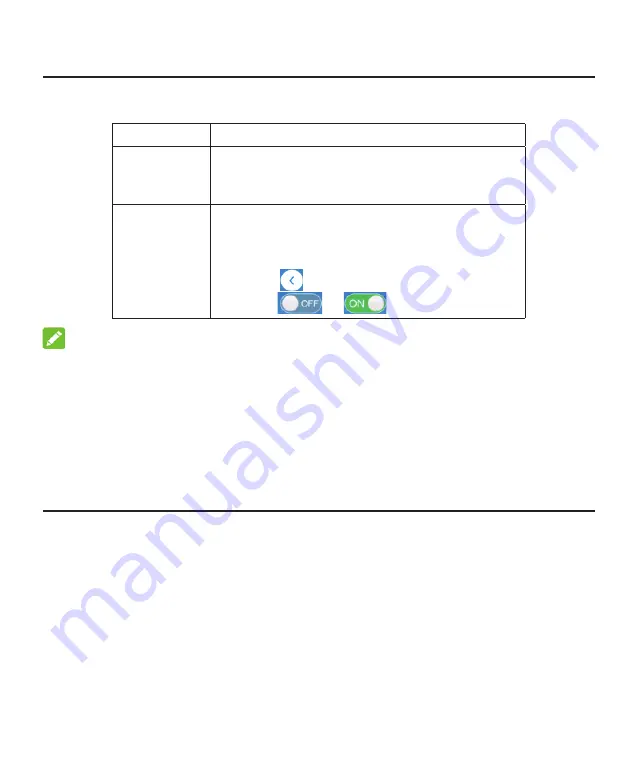
18
Accessing the Internet
After a PC/router is successfully connected to your device, you can access the
Internet in
Automatic
or
Manual
mode. The default mode is
Automatic
.
Mode
Operation
Automatic
Your device is automatically connected to
the Internet, and you can surf on the Internet
through the router.
Manual
1. Log in to the 5G CPE configuration page.
2. Select network
Settings > Connection
Mode > Manual
, and then click
Apply
.
3. Click
to return to the home page, and
click
or
.
NOTES:
•
To change the current connection setting, please disconnect from the Internet
first.
•
To modify the parameters of your device, log in to the 5G CPE configuration
page.
Confirming the Connection Status and
Making More Settings
Confirming the Connection Status
The connection status related information is displayed when you log in to the
configuration home page, and the
Status Information
below shows the information
about System information, LAN details, Cellular connection status, WAN connection
status and advanced status details. You can touch
Detail Information
to get more
details. To see details on the connected session, touch
Data Usage
at the bottom
left of the page.
Making More Settings
At the bottom left of the home page, you can send
SMS
, add
Phonebook
and
touch
Advanced
Settings
to make more settings of your device.
Summary of Contents for MC7010
Page 1: ...MC7010 Quick Start Guide EN 1 FI 25 SV 52 NO 79 DK 106 ...
Page 2: ......
Page 3: ...Scan this QR code to download the Install Helper application ...
Page 8: ...5 Recommended Installation Locations ...
Page 27: ...ZTE CORPORATION NO 55 Hi tech Road South ShenZhen P R China Postcode 518057 ...
Page 28: ...MC7010 Pikaopas ...
Page 29: ...26 Skannaa tämä QR koodi ladataksesi Install Helper sovelluksen ...
Page 34: ...31 Suositellut asennussijainnit Seinä Parveke Parveke Tanko Seinä ...
Page 54: ...ZTE CORPORATION NO 55 Hi tech Road South ShenZhen P R China Postinumero 518057 ...
Page 55: ...MC7010 Snabbguide ...
Page 56: ...53 Skanna den här QR koden för att ladda ner appen Install Helper ...
Page 61: ...58 Rekommenderade installationsplatser ...
Page 81: ...ZTE CORPORATION NO 55 Hi tech Road South ShenZhen Kina Postnummer 518057 ...
Page 82: ...MC7010 Hurtigstartveiledning ...
Page 83: ...80 Skann denne QR koden for å laste ned Install Helper appen ...
Page 88: ...85 Anbefalte monteringssteder ...
Page 108: ...ZTE CORPORATION NO 55 Hi tech Road South Shenzhen Kina Postnummer 518057 ...
Page 109: ...MC7010 Lynvejledning ...
Page 110: ...107 Scan denne QR kode for at downloade Install Helper appen ...
Page 115: ...112 Anbefalede installationsplaceringer ...
Page 135: ......
Page 136: ...ZTE CORPORATION NO 55 Hi tech Road South ShenZhen Kina Postnummer 518057 ...






























