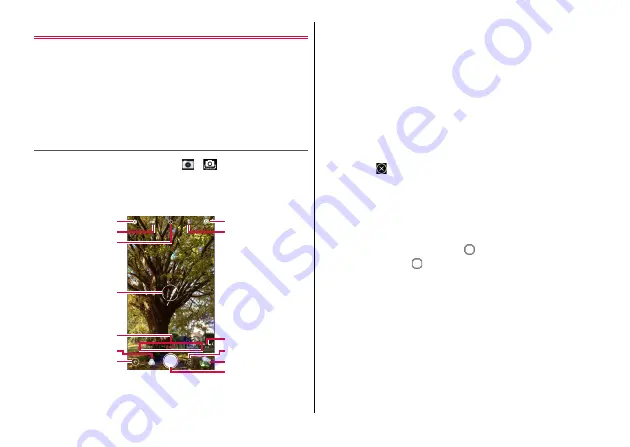
Apps
74
Shooting still images
For shooting still images, you can switch [PHOTO]/[MANUAL] on the
shooting screen.
For the "PHOTO" shooting screen, each setting can be adjusted
automatically according to shooting environment to shoot.
For "MANUAL" shooting screen, each setting can be adjusted
manually to shoot.
・
Some settings may not be available when the other setting is used.
Shooting with PHOTO shooting screen
1
From the Home screen,
→
"PHOTO" shooting screen in out-camera mode is displayed.
・
In Normal Style, pressing the function key for 1 second or more
can also activate the camera.
a
Settings menu
→
b
HDR (Off/On/Auto)
c
Self timer (Off/1s/3s/10s/20s)
d
Focus frame
e
Switch of shooting mode (VIDEO/PHOTO/MANUAL)
f
Filter (Mono/Sepia/Lomo/Comic/None/Cool/Fisheye/
Mirror/Warm)
g
Button for exiting camera
h
Camera switch (In-camera mode/Out-camera mode)
i
Flash (Off/On/Auto/Light)
j
Switch to the special photographing mode
(PANORAMA/SUPER NIGHT/MULTI EXPOSURE/MAGIC
SHUTTER/TIMELAPSE/SLOW MOTION)
→
・
Tap
to return to the normal shooting mode.
k
LIVE button
・
Tap to enable to shoot an about 2-second video. However,
audio is not recorded.
l
The most recently shot image
m
Shutter button
2
Displaying an object
→
・
Touch and hold
to shoot continuously up to 20.
・
When the shooting screen is tapped, the slide bar appears to
adjust brightness.
・
When faces of object are detected, the face detection frames
appear (up to 4 frames).
◆
Information
・
When shooting in a dark place, SUPER NIGHT mode is
automatically enabled.
"PHOTO" shooting screen
c
d
a
e
f
g
b
k
j
l
m
h
i
















































