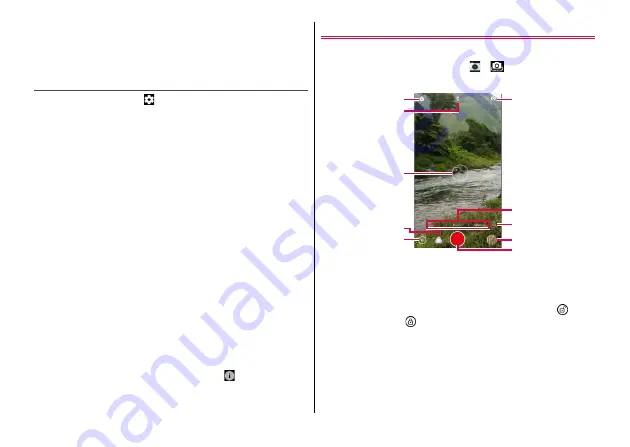
Apps
76
・
Shot still images are saved to the internal storage. When a microSD
card is installed, you can set Storage location to Phone/SD card.
→
・
Continuous shooting is not available when shooting with MANUAL.
Shooting settings for still images
In the shooting screen, tap
to set.
・
Displayed setting items differ depending on the shooting mode.
Resolution :
Select the image size.
Metering :
Select metering position from [Spot metering], [Center
weighted], [Frame average].
Composition :
Select the shooting assist line from [Grid], [Golden
spiral], [Off].
Gradienter :
Set to display a line to check the horizontal angle of the
shooting screen.
Water mark :
Enable to put titles and shot dates and times on still
images. You can edit titles or change the display position on the
shooting screen.
Geo-tagging :
Set whether to add location information to the shot
data.
Histogram :
Set whether to show histogram (brightness distribution
map).
Volume key :
Select the function from [Take photo], [Zoom],
[Volume] to assign to the volume key with the shooting screen.
Anti-banding :
Set to prevent camera images from flickering due to
effects from household power sources ([Auto], [50Hz], [60Hz]).
Save location :
Select the saving location when a microSD card is
installed.
Help :
Tap [More] to access to Help of the camera. Also, tap
[ENABLE] to set whether to show the Help icon (
) which allows you
to access the Help of the camera on the shooting screen.
Restore defaults :
Restore the camera settings to the default state.
Video shooting
・
Some settings may not be available when the other setting is used.
1
From the Home screen,
→
→
[VIDEO]
The "VIDEO" shooting screen appears.
a
Settings menu
→
b
Flash (Off/Light)
c
Focus frame
・
When you tap an object and then touch and hold
, it
changes to
and you can shoot with the focus locked.
d
Filter (Mono/Sepia/Lomo/Comic/None/Cool/Fisheye/
Mirror/Warm)
e
Button for exiting camera
f
Camera switch (In-camera mode/Out-camera mode)
g
Switch of shooting mode (VIDEO/PHOTO/MANUAL)
"VIDEO" shooting screen
d
e
b
c
a
h
g
i
j
f






























