6
Protecting Your Phone With Encryption ............................. 33
Knowing the Basics ............................................... 35
Monitoring the Phone Status ............................................. 35
Managing Notifications ...................................................... 36
Managing Shortcuts and Widgets ...................................... 39
Organizing With Folders .................................................... 40
Setting the Home Screen Transition Effect ........................ 40
Application List Screen ...................................................... 41
Rearranging the Primary Shortcuts ................................... 42
Entering Text...................................................................... 43
Editing Text ........................................................................ 46
Opening and Switching Apps ............................................. 47
Connecting to Networks and Devices .................. 48
Connecting to Mobile Networks ......................................... 48
......................................................... 49
Devices ..................................... 53
Connecting to Your Computer via USB.............................. 56
Connecting to Virtual Private Networks ............................. 59
Phone Calls ............................................................ 61
Placing and Ending Calls ................................................... 61
Answering or Rejecting Calls ............................................. 62
Working With the Call History ............................................ 63
Calling Your Contacts ........................................................ 64
Checking Voicemail ........................................................... 64





















