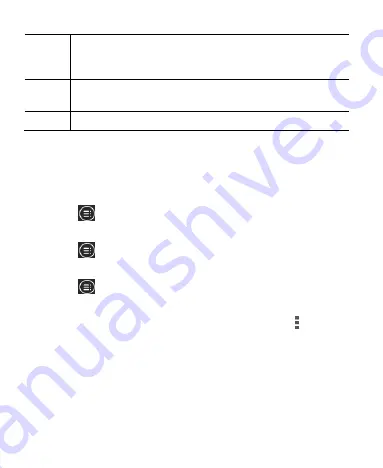
130
6
Playback control. Skip songs or pause and resume
playback. Drag the slider to jump to any part of the
song.
7
Touch to shuffle the songs in the playlist or toggle
repeat modes.
8
Touch for more options.
Managing Playlists
Create playlists to organize your music files into sets of songs,
so that you can play the songs you like in the order you prefer.
Touch
> Add to playlist
next to a song to add it to a
playlist or create a new playlist.
Touch
> Delete Playlist
next to a playlist to delete the
playlist.
Touch
> Rename
Playlist
next to a playlist to rename
the playlist.
Touch a playlist to view its content. You can touch
> Multi
Select
to select the songs you want to remove from the
playlist.















































