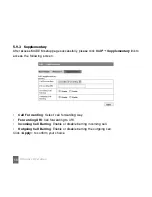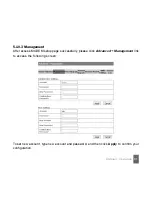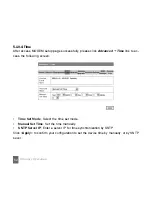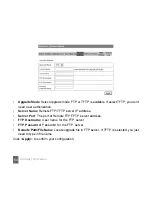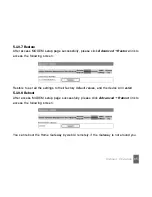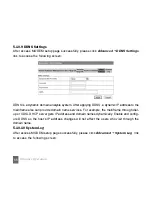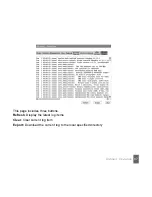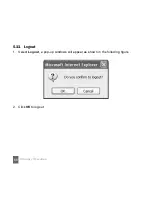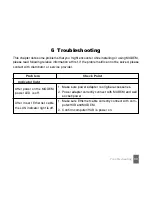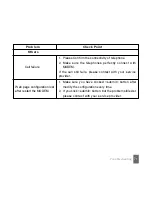71
Call failure
Problem
Check Point
1. Please Confirm the connectivity of telephone.
2. Make sure the telephones perfectly connect with
MODEM.
If the call still fails, please contact with your service
provider.
Others
Web page configuration lost
after restart the MODEM
1. Make sure you have clicked <submit> button after
modify the configuration every time.
2. If you click <submit> button, but the problem still exist,
please contact with your service provider.
Troubleshooting
Summary of Contents for IX256
Page 1: ...1 ZTE IX256 WiMAX MODEM User Manual ...
Page 16: ...16 Preparation for Configuring MODEM ...
Page 26: ...26 Ordinary Operation ...
Page 33: ...33 Ordinary Operation ...
Page 37: ...37 Ordinary Operation ...
Page 46: ...46 If you select Enable the filter settings will appear Ordinary Operation ...
Page 50: ...50 If you select Enable the Virtual Server Settings will appear Ordinary Operation ...
Page 55: ...55 Ordinary Operation ...