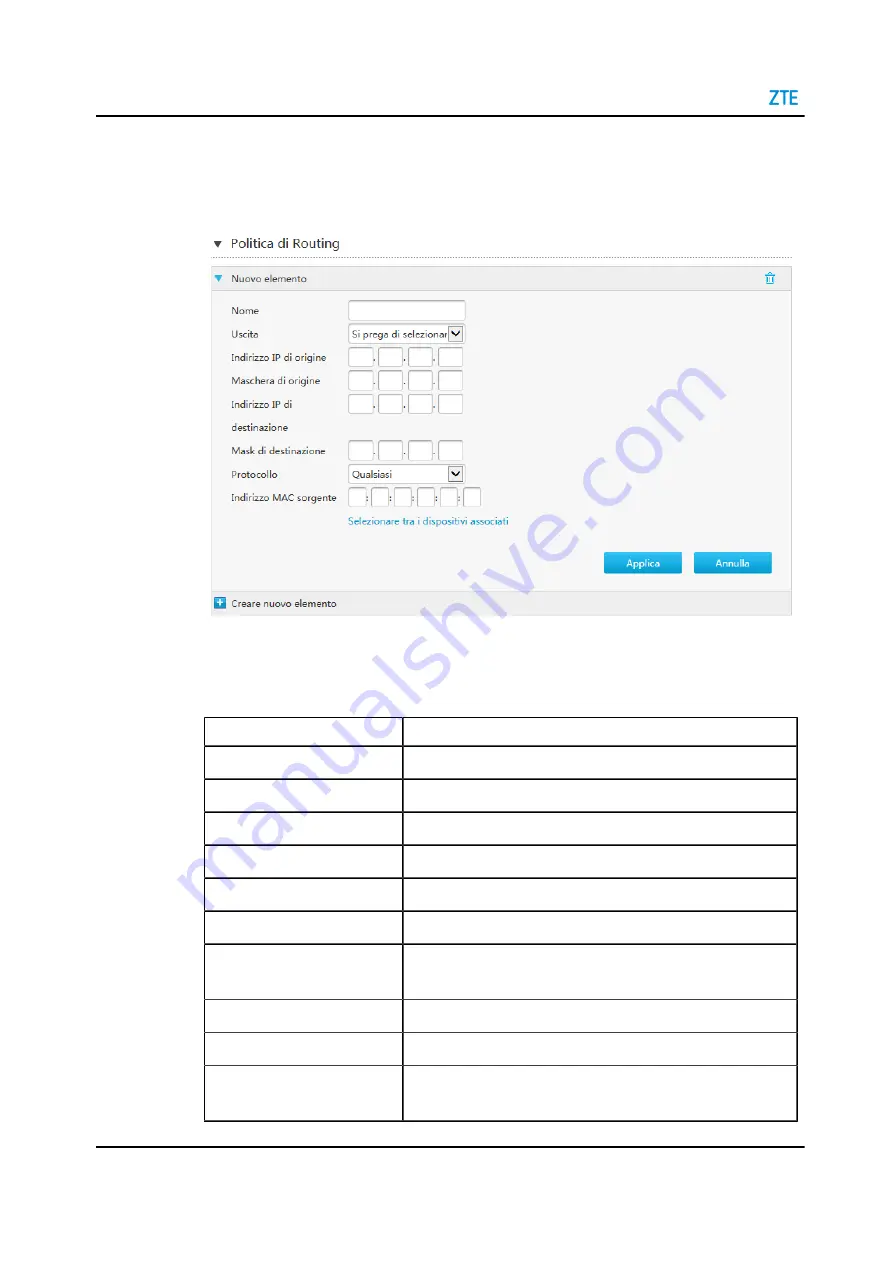
H3140 Maintenance Management Guide
7. Click
Policy Routing
to the configuration page and then click the
Create New Item
,
Figure 5-20 Policy Routing Page
8. Configure the policy routing parameters.
lists the policy routing parame-
ters.
Table 5-15 Parameter Descriptions for the Policy Routing
Parameter
Description
Name
The name of Policy routing entry.
Egress
WAN connection for policy routing
Source IP Address
Source IPv4 address of the matching packets.
Source Mask
Source mask of the matching packets.
Destination IP Address
Destination IPv4 address of the matching packets.
Destination Mask
Destination mask of the matching packets.
Protocol
Matching IPv4 protocol. The ANY option means any IPv4 proto-
col.
Source Port
Source port number of the matching packets.
Destination Port
Destination port number of the matching packets.
Source MAC Address
MAC address of the source device that sends the matching
packets.
58
SJ-20210621164956-009 | 2021-12-07(R1.0)
Summary of Contents for H3140
Page 6: ...IV ...






























