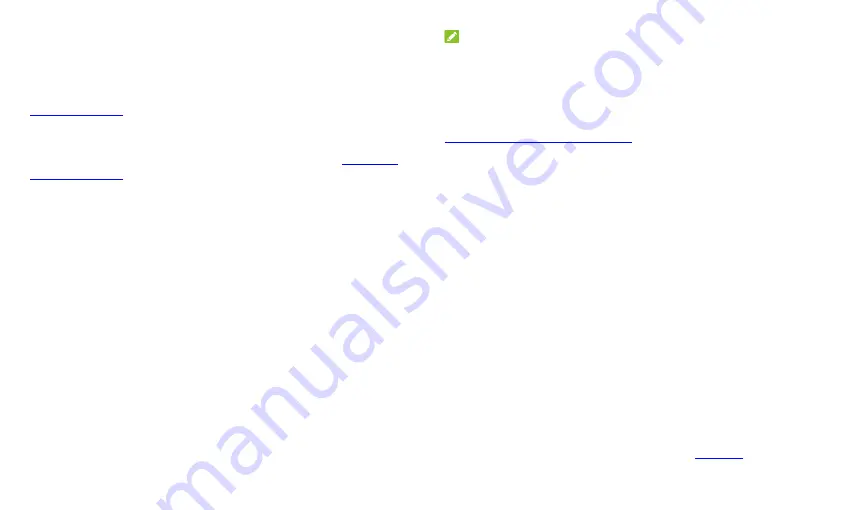
38
Network & Internet
Wi-Fi
Turn Wi-Fi on or off and configure your Wi-Fi connections and feature (see
Mobile Network
Control mobile data use and adjust other network settings (see
Connecting
to Mobile Networks
).
Data Usage
Check and manage mobile data use. You can view Wi-Fi data usage as well.
Touch
Data Saver
to enable Data saver which prevents apps from using
data connection in the background. For an app you’re currently using, it can
access data, but may do so less frequently when Data saver is enabled. You
can also touch
Unrestricted data
and allow some apps to always have
access to data connection even when Data saver is turned on.
Touch the
Mobile data
switch to turn on or off mobile data.
Touch
App data usage
to check how much data has been used during
the time cycle you set, see what apps have been using mobile data,
restrict background data for individual apps, or allow unrestricted data
usage when Data saver is on for individual apps.
Touch
Data warning & limit
to set the data usage cycle, and set mobile
data warning and limit.
Touch
Wi-Fi data usage
to view the Wi-Fi usage of apps.
NOTE:
The data usage is measured by your tablet, and the data accounting of your
service provider may differ.
Hotspot & Tethering
Share your tablet’s mobile data connection with PCs or other devices. See
Sharing Mobile Data Through Tethering
Airplane Mode
Turn airplane mode on or off. All the tablet’s radios that transmit voice or
data are turned off when airplane mode is on.
VPN
Set up and connect to virtual private networks.
Private DNS
To get information from a website, your tablet first asks where the website
is. Private DNS is a way to help secure these questions and answers.
By default, your tablet uses Private DNS with all networks that can use
Private DNS. We recommend keeping Private DNS turned on.
Open
Settings
and touch
Network & Internet > Advanced > Private DNS
to turn Private DNS on or off, or change its settings.
Connected Devices
Touch
Connection preferences > Bluetooth
. You can turn Bluetooth on or
off and configure your Bluetooth connections. See
Bluetooth
.
Summary of Contents for GRAND X View 3
Page 1: ...1 User Manual ...














































