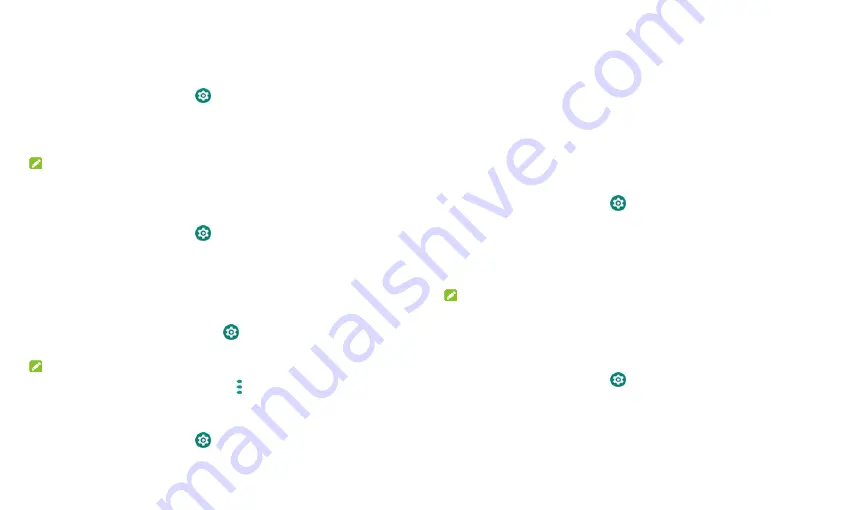
19
Connecting to Mobile Networks
Control Mobile Data Use
1.
From the home screen touch
> Network & Internet > Mobile
network
.
2.
Slide the
Mobile data
switch to enable or disable mobile data use, or the
Roaming
switch to enable to disable data service when roaming.
NOTE:
Data roaming may incur significant roaming charges.
Select Preferred Network Type
1.
From the home screen touch
> Network & Internet > Mobile
network > Preferred network type
.
2.
Touch the type of network you prefer to connect to.
Check Access Point Names
You can use the default Access Point Names (APNs) to connect to the
Internet. From the home screen touch
> Network & Internet > Mobile
network > Access point names
to check the default APN.
NOTE:
To set the APN to default settings, touch
> Reset to default
.
Select Network Operator
1.
From the home screen touch
> Network & Internet > Mobile
network
.
2.
Touch to turn off
Automatically select network > OK
.
3.
Wait for the tablet to search for available networks and touch a network
in the network list to register manually.
Connecting to Wi-Fi
®
Wi-Fi is a wireless networking technology that can provide Internet access
at distances of up to 300 feet (100 meters), depending on the Wi-Fi router
and your surroundings.
Turn Wi-Fi On and Get Connected
1.
From the home screen touch
> Network & Internet > Wi-Fi
.
2.
Slide the
Use Wi-Fi
switch to the
On
position to turn on Wi-Fi.
3.
Touch a network name to connect to it.
4.
If the network is secured, enter the password or other credentials and
touch
CONNECT
.
NOTE:
Your tablet automatically connects to previously used Wi-Fi networks
when they are in range.
Get Notified of Open Networks
1.
From the home screen touch
> Network & Internet > Wi-Fi
.
2.
Touch
Wi-Fi preferences
.
3.
Slide the
Open network notification
switch to the
On
position.
When Wi-Fi is on, you receive notifications in the status bar when your
tablet detects an open Wi-Fi network. Switch off this option to turn off
Summary of Contents for GRAND X View 3
Page 1: ...1 User Manual ...






























