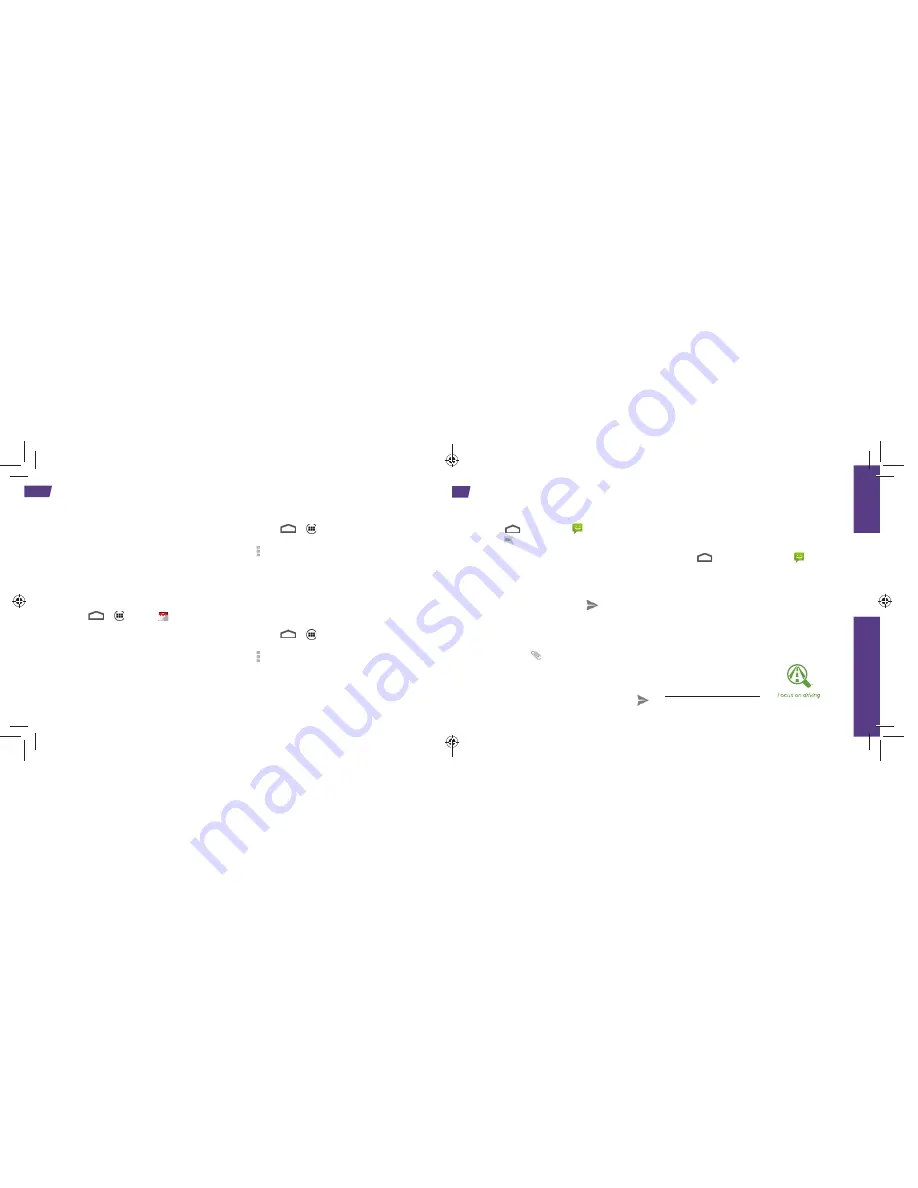
18
Your phone’s Email applications let you access
and manage multiple email accounts simultaneously
in one convenient location. Although there is a
separate Gmail application, the main email
application can manage both Internet-based email
services (Gmail™ and Yahoo™) and Corporate Work
Email (Outlook
®
). The phone can also be manually
confi gured to connect to other email systems.
Set Up a Gmail Account
1.
Touch
>
>
Gmail
.
2.
Follow the instructions to set up or sign in to a
Gmail account.
Note:
Although you need a Google Account to use
certain features such as Google Play™, you do not
have to use Gmail as the default account for
your phone.
Set Up an Email Account
1.
Touch
>
>
.
2.
If another email account is already set up, touch
>
Account settings
>
ADD ACCOUNT
.
3.
Enter the
Email address
and
Password
for the
email account.
4.
Touch
Next
and follow on the onscreen
instructions.
Set Up a Microsoft Exchange ActiveSync
Account
1.
Touch
>
>
.
2.
If another email account is already set up, touch
>
Account settings
>
ADD ACCOUNT
.
3.
Enter your
Email address
and
Password
information and then touch
Manual setup
.
•
Contact your Exchange Server administrator for
required sign-in information.
visit sprint.com/support for complete user guide
15
Use Y
our
Phone
Messaging
Send a Text Message
1.
Touch
>
Messaging
.
2.
Touch
.
3.
Enter a phone number, email address, or contact
name in the
To
fi eld. (If the phone recognizes a
contact, you’ll see a list. Touch the contact to
complete the address.)
4.
Touch
Type message
and then type your message.
5.
When you are fi nished, touch
.
Send a Picture or Video Message
(Multimedia Messaging)
1.
Follow steps 1 – 4 for sending a text message.
2.
Touch
Attach
.
3.
Touch a media type (such as Pictures, Videos,
Audio, etc.) and then touch an available album.
4.
Touch a picture or clip to select it. (For Audio, touch
OK
.)
5.
If you are satisfi ed with your message, touch
.
Note:
For information on taking pictures and videos
with your phone, see "Camera & Camcorder" on
page 20.
Access Messages
1.
Touch
and touch
Messaging
.
2.
From the Messaging screen, touch the
message you want to view.
–or–
1.
Open the
Notifi cations
panel.
2.
Touch the message you want to view.
All of your text and MMS messages for a contact
are collected in an ongoing “conversation,” so when
you view a message, you can scroll through the
entire history of your messages with that person.
Be a hero. Don't
drive distracted.
sprint.com/focusondriving
















