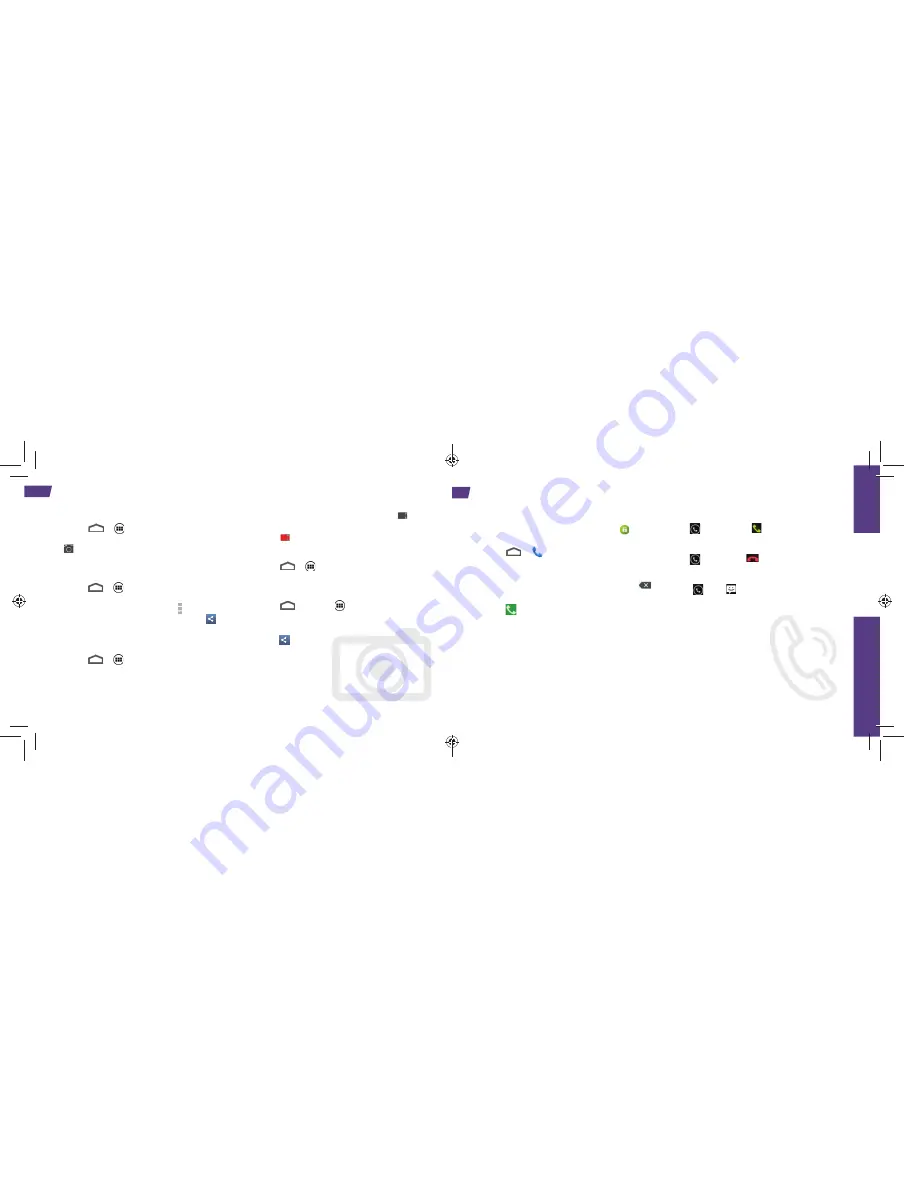
20
Camera & Camcorder
Take a Picture
1.
Touch
>
>
Camera
.
2.
Aim the camera lens at your subject, and touch
or press the camera button on the right side
of the phone.
View Pictures
1.
Touch
>
>
Gallery
to view the Camera
folders.
2.
Touch a picture and then touch to explore
other options. For sharing photos, touch
at the
top of the screen.
Record a Video
1.
Touch
>
>
Camcorder
. (You can also
launch the camcorder from the Camera app.
Touch the camera/camcorder icon on the side
or bottom of the screen and then touch the
camcorder icon.)
2.
Aim the lens at your subject, and touch
to
begin recording.
3.
Touch
to stop recording.
View videos
1.
Touch
>
>
Gallery
.
2.
Touch a video icon to view the video.
Share Pictures and Videos
1.
Touch
and touch
>
Gallery
.
2.
Touch a folder your pictures and videos, and
then touch a picture or video to send.
3.
Touch
>
See all
and select any of several
methods such as
Picasa
,
Bluetooth
, and
. Follow the onscreen instructions
to send your picture or video clip.
visit sprint.com/support for complete user guide
13
Use Y
our
Phone
Make a Phone Call
1.
If the screen is locked, touch and hold
to unlock it.
2.
Touch
>
Phone
.
3.
Touch the digits of the number you want to call
on the phone keypad. (The number will appear
just above the keypad as you enter it. Touch
to delete one or more digits.)
4.
Touch
.
Use Your Phone: Make and Answer Calls
Answer an Incoming Call
•
Drag
to the right to
.
Send a Call Directly to Voicemail
•
Drag
to the left to
.
Reject a Call and Send a Text Message
1.
Drag
up to
.
2.
Touch a quick message from the list to send
it to the caller.
Mute the Ringer on a Call
•
Press the volume button on the left side
of the phone to mute the ringer.


















