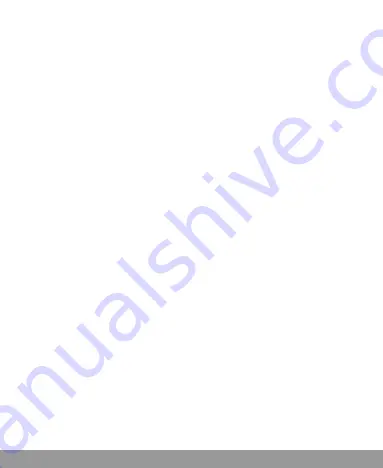
48
Deleting MMS
1. In standby mode, tap
Messaging
icon.
2. Tap
Handset Inbox
.
3. Tap
Delete
icon.
4. Tip the box after the message that you want to delete.
5. Tap
OK
icon to confirm.
Message management
In standby mode, tap
Messaging
icon to enter message interface,
the submenu items include:
New message
,
Handset
Inbox
,
Outbox
,
Drafts
,
Sent
,
User folder,
(U)SIM Inbox
,
Settings
, and
Memory
info
.
Message boxes
The
Inbox
folder contains all of your received messages. From this
folder you can view your received messages, reply or forward
messages to another recipient.
The
Outbox
folder contains all messages that were unsuccessfully
sent during the last attempt. From this folder you can edit or resend
your messages.
The
Drafts
folder contains drafts and unfinished messages. From
this folder you can complete or resend your messages.
The
Sent
folder contains messages that were sent successfully.
From this folder you can edit or forward messages to another recipient.
Select
(U)SIM Inbox
to check the messages saved in (U)SIM card.
This Manual: http://www.manuallib.com/file/2593440
















































