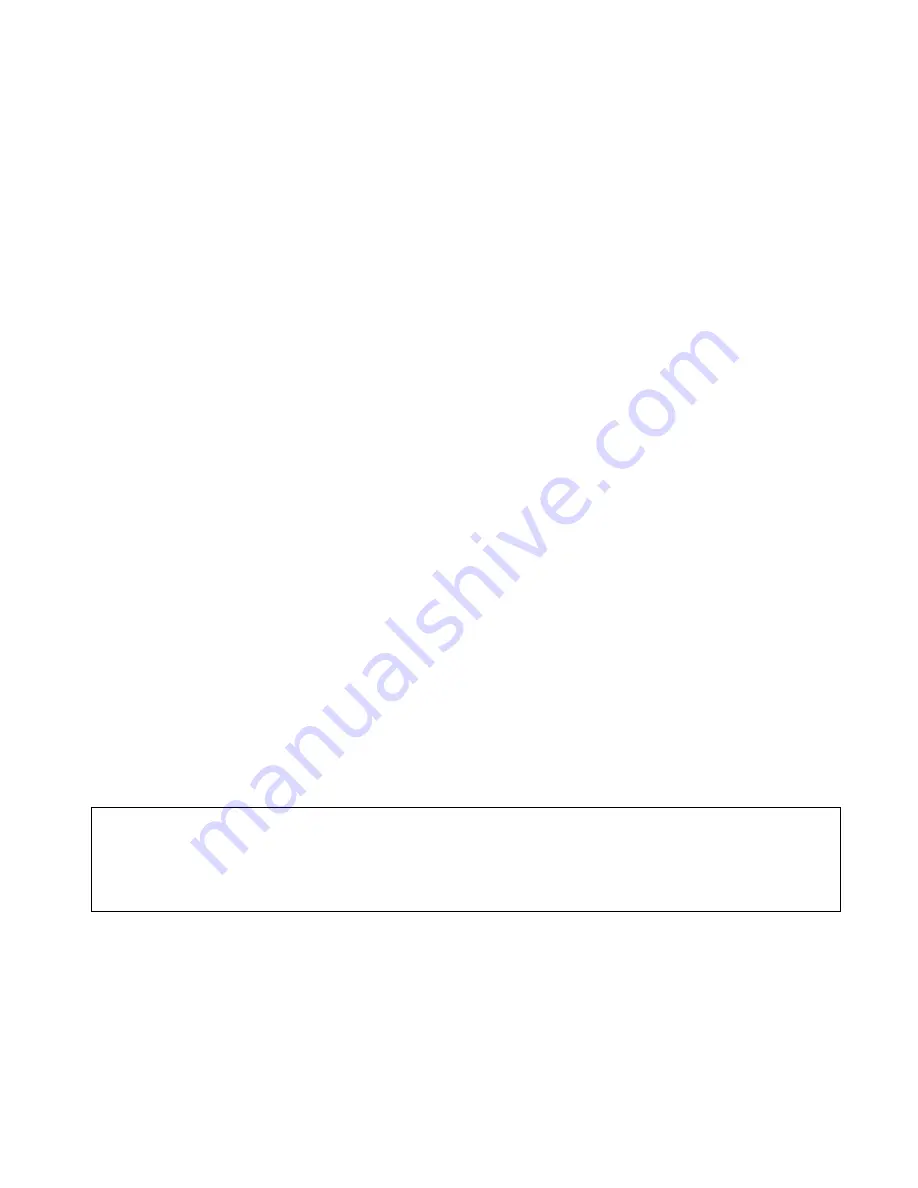
51
4.
If the message is an MMS message, an MMS notification will be displayed. See
Downloading an MMS message below for downloading instructions.
Downloading an MMS message
1. Press
the
Get
button to download the message.
2.
The message will download and you will be returned to the Inbox.
3.
Highlight the downloaded message and press the
View
button. The message will be
displayed on the screen.
4.
You may press the
Reply
button to respond to the original recipient.
Press the
Options
button in the view message interface, you can do access the following
features:
1.
Use Highlighted Object:
Save the highlighted object to file, or set it as a ringtone,
wallpaper, contact, etc.
2.
Delete:
Delete the message
3.
Forward:
Forward the message to another recipient
4.
Reply All:
Reply to all the recipients of the original message
5.
Extract Attachments:
Downloads attachments sent with MMS messages
6.
Message Details:
View the details of the message, such as the size, date, etc.
7.
Move to Saved:
Move the message to the Saved folder.
8.
Use Sender’s Number:
Allows using the callback for the following:
New Contact:
Save the number as a contact
Update Contact:
Add the number to an existing contact
Voice Call:
Dial a voice call to the sender
Note:
When using the
Use Highlighted Object
feature on an E-mail address, you can save it
to your contact list or send an E-mail to the address. You can save a URL to your
bookmarks, or access the URL immediately. If a video file is attached, it can only be
saved.






























