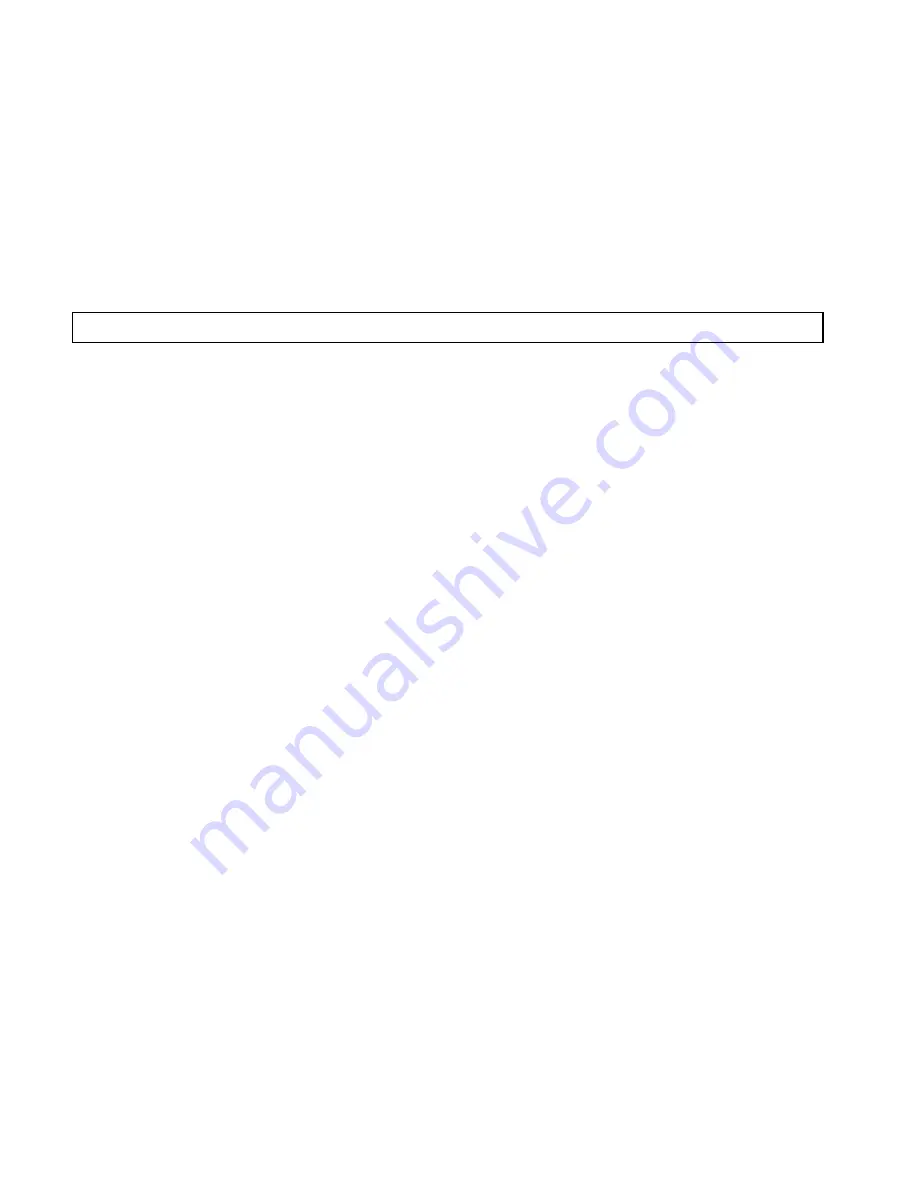
50
Slide Timing:
Set the duration (in seconds) for each slide.
Note:
When editing an MMS message, you can add at most 2 slides to the message.
3.
Preview:
Preview the message
4.
Erase Item:
Erase the selected photos, sounds or videos item from the message
5.
Cc/Bcc/Sub:
View and enter the cc/bcc recipients and subject text. After inputting the
desired information, press the
Done
key to save.
6.
Save to Drafts:
Save the message to the Drafts folder
7.
Quick Text:
Quick Text messages are used to enter common responses to questions
from a pre-defined dictionary. Select
Quick Text
, locate a desired phrase and click
OK
to add the text to the current message. For more information about Quick Text, Refer
to Settings - Quick Text in Messaging.
8.
Signature:
Input your pre-defined signature. See Settings – Signature in Messaging
for information on how to create a customized signature.
9.
My Words:
Switch to the My Words interface to add previously saved words to the
message.
Inbox
The Inbox folder contains all of your received text and multimedia messages. From this
folder you can review your received messages, reply or forward messages to another
recipient. To access the inbox from standby mode, select
Menu
→
Messaging
→
Text and
Multimedia
→
Inbox
.
Reading a message
1. Use
the
Up/Down
keys to select the desired message
2. Press
the
View
button.
3.
If the message is an SMS message, it will be displayed on the screen immediately.
















































