42
Set Speed Dials
You can press and hold the 1 ~ 9 keys from the dialer to call the
corresponding speed dial number.
The number key 1 is reserved to speed dial your voicemail.
To assign a speed dial key:
1. From standby mode, press the
OK
key and choose
Settings > Device > Call settings > Speed dial
.
2. Select a speed dial key.
3. Select a contact from the contact list.
4. Press the
OK
key for
OK
.
Bar Certain Calls
Call barring feature allows you to forbid certain types of calls from
your phone.
1. From standby mode, press the
OK
key and choose
Settings > Device > Call settings > Carrier Setting
> Call
Barring Settings
.
2. Set the restriction of specific types of calls from your phone.
Forward Incoming Calls
Call forwarding feature allows you to forward your incoming calls
to another phone number.
1. From standby mode, press the
OK
key and choose
Settings > Device > Call settings > Carrier Setting > Call
forwarding
.






























