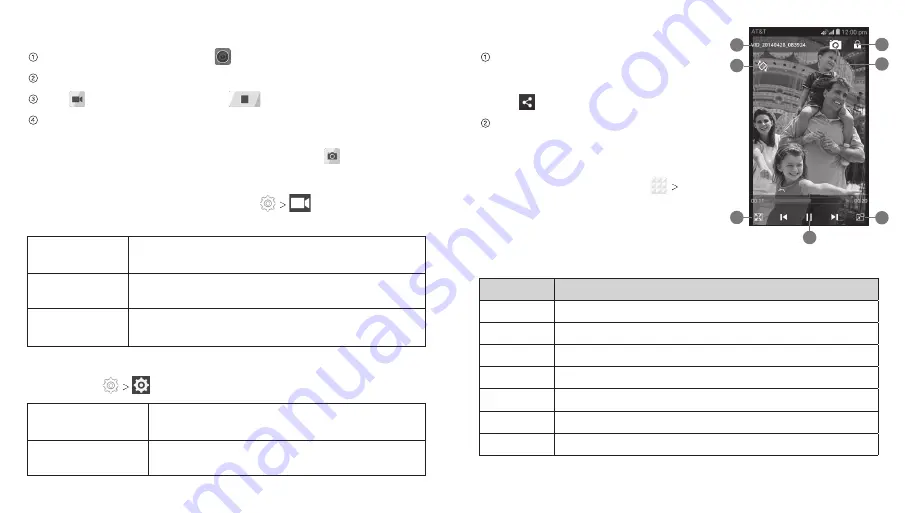
Shooting Video with Your Camcorder
From the home screen, tap .
Zoom in or out by pressing either Volume Key.
Tap to begin recording and
to stop.
Tap the video thumbnail in the corner of the screen to view
the video you’ve just taken.
Tip:
Take a still photo while recording by tapping .
Adjusting Your Video Settings
Before recording a video, you can tap
to open the
following camcorder settings.
Video quality
Choose the video quality as 1280×720,
720×480, 640×480, or MMS Video.
Time lapse
Set the lapse time for recording video.
Silence
camcorder
Check this option if you want to capture silent
video clips.
Adjusting Other Settings
You can tap
to open the following other settings.
Geo-tag
Choose to store location information with
each picture or video you take.
Restore defaults
Restore default camcorder settings.
Sharing a Video
After recording a video, tap the
thumbnail in the corner of the
screen, tap the screen, and then
tap .
Scroll through options to send via text
messaging or Gmail, Picasa, and more.
Playing Your Videos
From the home screen, tap
Video
Player
. This will open your video library
and show the video files saved in your
memory card. Tap a video file to
start playing.
Number Function
1
Video name.
2
Rotate the video.
3
Crop or fit the video to the screen.
4
Pause or resume playback.
5
Use video pop.
6
Tap to save the frame as a separate photo.
7
Tap to lock the screen.
1
2
4
3
7
5
6
Entertainment
43
Entertainment
42
Summary of Contents for Compel
Page 1: ...User Guide ZTE Compel ...
Page 48: ...Notes 84 ...






























