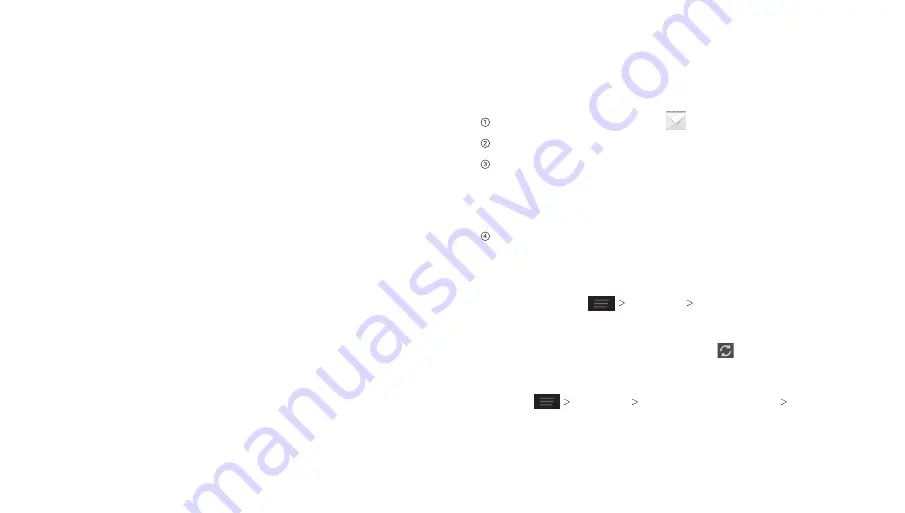
Display settings:
•
Bubble and background:
Set the appearance of message
bubble and background.
Notification settings:
•
Notifications:
Show message notifications in the status bar.
•
Select ringtone:
Choose a ringtone for your incoming
messages.
•
Vibrate:
Make your phone vibrate when a new message
arrives.
Signature settings:
•
Edit signature:
Edit your signature, which can be added
automatically to outgoing messages.
•
Add signature:
Add the signature to all outgoing messages.
WAP push switch settings:
•
Enable wap push receiving:
Allow your phone to receive
WAP push.
Emergency alert settings:
•
Receive emergency alerts:
Choose the types of alerts
you’d like to receive.
•
Notification for unread alerts:
Set a notification reminder
for every 10 minutes.
•
Alerts notification preview:
Preview settings for alert tones
and vibration cadence.
With the Email application, you can access your email from
various providers, including Yahoo!
®
and Gmail.
Creating an Email Account
From the home screen, tap
.
Enter your email address and password.
Tap
Next
to let the phone retrieve the network parameters
automatically.
Note:
You can also enter these details manually by tapping
Manual setup
or when automatic setup fails.
Follow the on-screen instructions to finish the setup. Your
phone will display your email inbox and start to download
email messages.
Tip:
To add more email accounts, open
to get the Inbox
screen and press
Settings ADD ACCOUNT
.
Receiving Email
When you are in an email account, tap to download recent
emails.
You can adjust how often your account downloads new email by
pressing
Settings name of the account Inbox check
frequency
. Tap an option to select it.
29
Messaging
28
Summary of Contents for Compel
Page 1: ...User Guide ZTE Compel ...
Page 48: ...Notes 84 ...






























